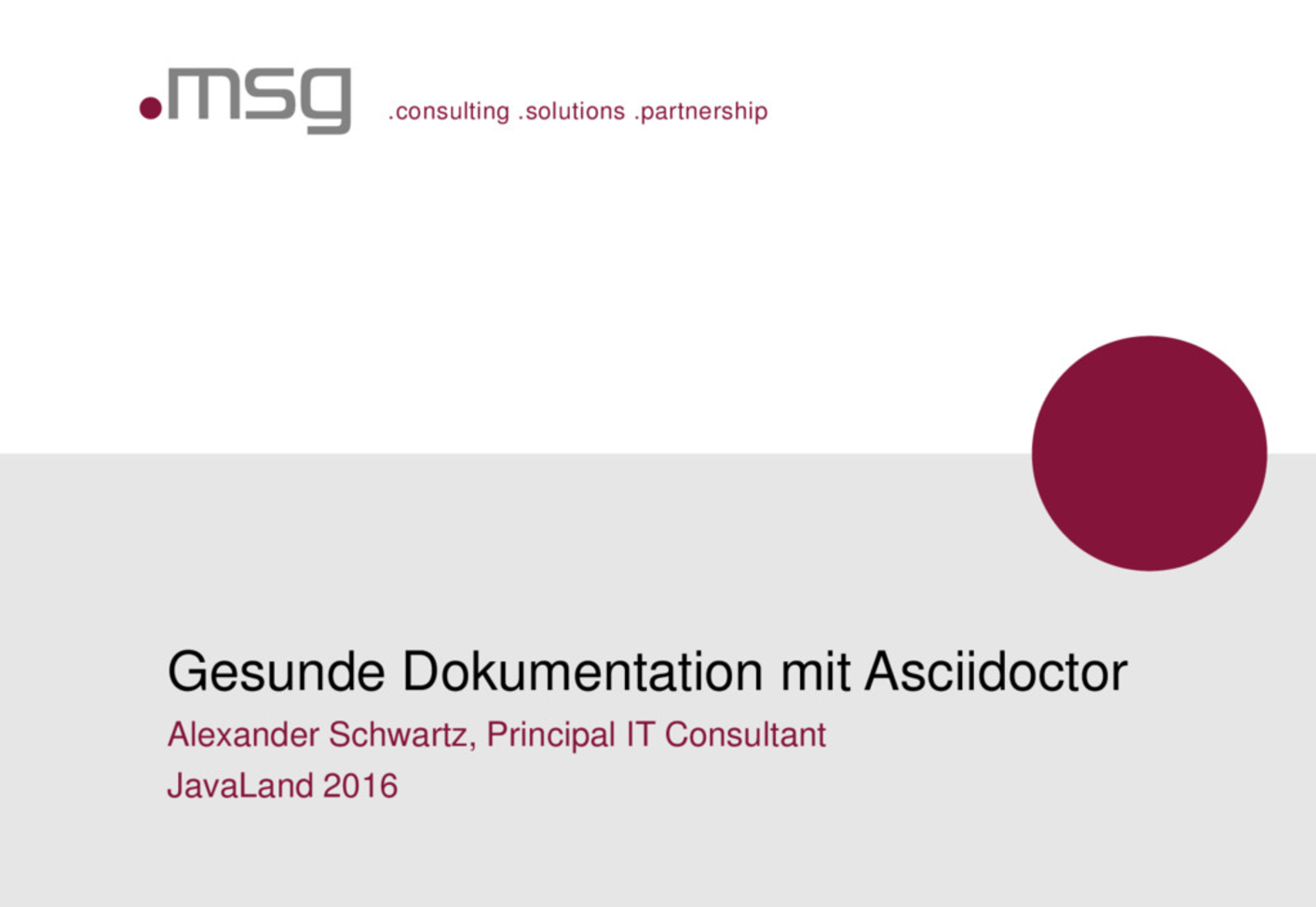1. Introduction and Goals
5 minutes to read
| Jump directly to the github repository |
1.1. Create awesome docs!
docToolchain is an implementation of the docs-as-code approach for software architecture plus some additional automation. The basis of docToolchain is the philosophy that software documentation should be treated in the same way as code together with the arc42 template for software architecture.
How it all began…
1.1.1. docs-as-code
Before this project started, I wasn’t aware of the term docs-as-code. I just got tired of keeping all my architecture diagrams up to date by copying them from my UML tool over to my word processor.
As a lazy developer, I told myself ‘there has to be a better way of doing this’. And I started to automate the diagram export and switched from a full fledged word processor over to a markup renderer. This enabled me to reference the diagrams from within my text and update them just before I render the document.
1.1.2. arc42
Since my goal was to document software architectures, I was already using arc42, a template for software architecture documentation. At that time, I used the MS Word template.
But what is arc42?
Dr. Gernot Starke and Peter Hruschka created this template in a joint effort to create a standard for software architecture documents. They dumped all their experience about software architectures not only into a structure but also explaining texts. These explanations are part of every chapter of the template and give you guidance on how to write each chapter of the document.
arc42 is available in many formats like MS Word, textile, and Confluence. All these formats are automatically generated from one golden master formatted in AsciiDoc.
1.1.3. docToolchain
In order to follow the docs-as-code approach, you need a build script that automates steps like exporting diagrams and rendering the used Markdown (AsciiDoc in case of docToolchain) to the target format.
Unfortunately, such a build script is not easy to create in the first place (‘how do I create .docx?’, ‘why does lib x not work with lib y?’) and it is also not too easy to maintain.
docToolchain is the result of my journey through the docs-as-code land. The goal is to have an easy to use build script that only has to be configured and not modified and that is maintained by a community as open source software.
The technical steps of my journey are written down in my blog: https://rdmueller.github.io.
Let’s start with what you’ll get when you use docToolchain…
1.2. Benefits of the docs-as-code Approach
You want to write technical docs for your software project. So it is likely you already have the tools and processes to work with source code in place. Why not also use it for your docs?
1.2.1. Document Management System
By using a version control system like Git, you get a perfect document management system for free. It lets you version your docs, branch them and gives you an audit trail. You are even able to check who wrote which part of the docs. Isn’t that great?
Since your docs are now just plain text, it is also easy to do a diff and see exactly what has changed.
And when you store your docs in the same repository as your code, you always have both in sync!
1.2.2. Collaboration and Review Process
Git as a distributed version control system even enables collaboration on your docs. People can fork the docs and send you pull requests for the changes they made. By reviewing the pull request, you have a perfect review process out of the box - by accepting the pull request, you show that you’ve reviewed and accepted the changes. Most Git frontends like Bitbucket, GitLab and of course GitHub also allow you to reject pull requests with comments.
1.2.3. Image References and Code Snippets
Instead of pasting images to a binary document format, you now can reference images. This will ensure that those images are always up to date every time you rebuild your documents.
In addition, you can reference code snippets directly from your source code. This way, these snippets are also always up to date!
1.2.4. Compound and Stakeholder-Tailored Docs
Since you can not only reference images and code snippets but also sub-documents, you can split your docs into several sub-documents and a master, which brings all those docs together. But you are not restricted to one master — you can create master docs for different stakeholders that only contain the chapters needed for them.
1.2.5. Many more Features…
If you can dream it, you can script it.
-
Want to include a list of open issues from Jira? ✓ Check.
-
Want to include a changelog from Git? ✓ Check.
-
Want to use inline, text based diagrams? ✓ Check.
-
and many more…
2. How to install docToolchain
4 minutes to read
2.1. Get the tool
To start with docToolchain you need to get a copy of the current docToolchain repository.
The easiest way is to clone the repository without history and remove the .git folder:
git clone --recursive https://github.com/docToolchain/docToolchain.git <docToolchain home>
cd <docToolchain home>
rm -rf .git
rm -rf resources/asciidoctor-reveal.js/.git
rm -rf resources/reveal.js/.git--recursive option is required because the repository contains 2 submodules - resources/asciidoctor-reveal.js and resources/reveal.js.
Another way is to download the zipped git repository and rename it:
wget https://github.com/docToolchain/docToolchain/archive/master.zip
unzip master.zip
# fetching dependencies
cd docToolchain-master/resources
rm -d reveal.js
wget https://github.com/hakimel/reveal.js/archive/tags/3.9.2.zip -O reveal.js.zip
unzip reveal.js.zip
mv reveal.js-tags-3.9.2 reveal.js
rm -d asciidoctor-reveal.js
wget https://github.com/asciidoctor/asciidoctor-reveal.js/archive/v2.0.1.zip -O asciidoctor-reveal.js.zip
unzip asciidoctor-reveal.js.zip
mv asciidoctor-reveal.js-2.0.1 asciidoctor-reveal.js
mv docToolchain-master <docToolchain home>If you work (like me) on a Windows environment, just download and unzip the repository as well as its dependencies: reveal.js and asciidoctor-reveal.js.
After unzipping, put the dependencies in resources folder, so that the structure is the same as on GitHub.
You can add <docToolchain home>/bin to your PATH or you can run doctoolchain with full path if you prefer.
2.2. Initialize directory for documents
The next step after getting docToolchain is to initialize a directory where your documents live. In docToolchain this directory is named "newDocDir" during initialization, or just "docDir" later on.
2.2.1. Existing documents
If you already have some existing documents in AsciiDoc format in your project, you need to put the configuration file there to inform docToolchain what and how to process.
You can do that manually by copying the contents of template_config directory.
You can also do that by running initExisting task.
cd <docToolchain home>
./gradlew -b init.gradle initExisting -PnewDocDir=<your directory>You need to open Config.groovy file and configure names of your files properly. You may also change the PDF schema file to your taste.
docToolchain by default uses src/docs as the directory of your documentation.
If you use a different directory you need to go to <docToolchain home> and set the inputPath property in gradle.properties to your/path.
|
2.2.2. arc42 from scratch
If you don’t have existing documents yet, or if you need a fresh start, you can get the arc42 template in AsciiDoc format.
You can do that by manually downloading from https://arc42.org/download.
You can also do that by running the
initArc42<language> task.
Currently supported languages are:
-
DE - German
-
EN - English
-
ES - Spanish
-
RU - Russian
cd <docToolchain home>
./gradlew -b init.gradle initArc42EN -PnewDocDir=<newDocDir>The Config.groovy file is then preconfigured to use the downloaded template.
| Blog-Post: Let’s add Content! |
2.3. Build
This should already be enough to start a first build.
By now, docToolchain should be installed as command line tool and the path to its bin folder should be on your path.
If you now switch to your freshly initialized <newDocDir>, you should be able to execute the following commands:
doctoolchain <docDir> generateHTML
doctoolchain <docDir> generatePDFdoctoolchain.bat <docDir> generateHTML
doctoolchain.bat <docDir> generatePDF<docDir> may be relative, e.g. ".", or absolute.
As a result, you will see the progress of your build together with some warnings which you can just ignore for the moment.
The first build generated some files within the <docDir>/build:
build
|-- html5
| |-- arc42-template.html
| `-- images
| |-- 05_building_blocks-EN.png
| |-- 08-Crosscutting-Concepts-Structure-EN.png
| `-- arc42-logo.png
`-- pdf
|-- arc42-template.pdf
`-- images
|-- 05_building_blocks-EN.png
|-- 08-Crosscutting-Concepts-Structure-EN.png
`-- arc42-logo.pngCongratulations! If you see the same folder structure, you just managed to render the standard arc42 template as html and pdf!
If you didn’t get the right output, please raise an issue on github
| Blog-Posts: Behind the great Firewall, Enterprise AsciiDoctor |
3. Overview of available Tasks
2 minutes to read
This chapter explains all docToolchain specific tasks.
The following picture gives an overview of the whole build system:
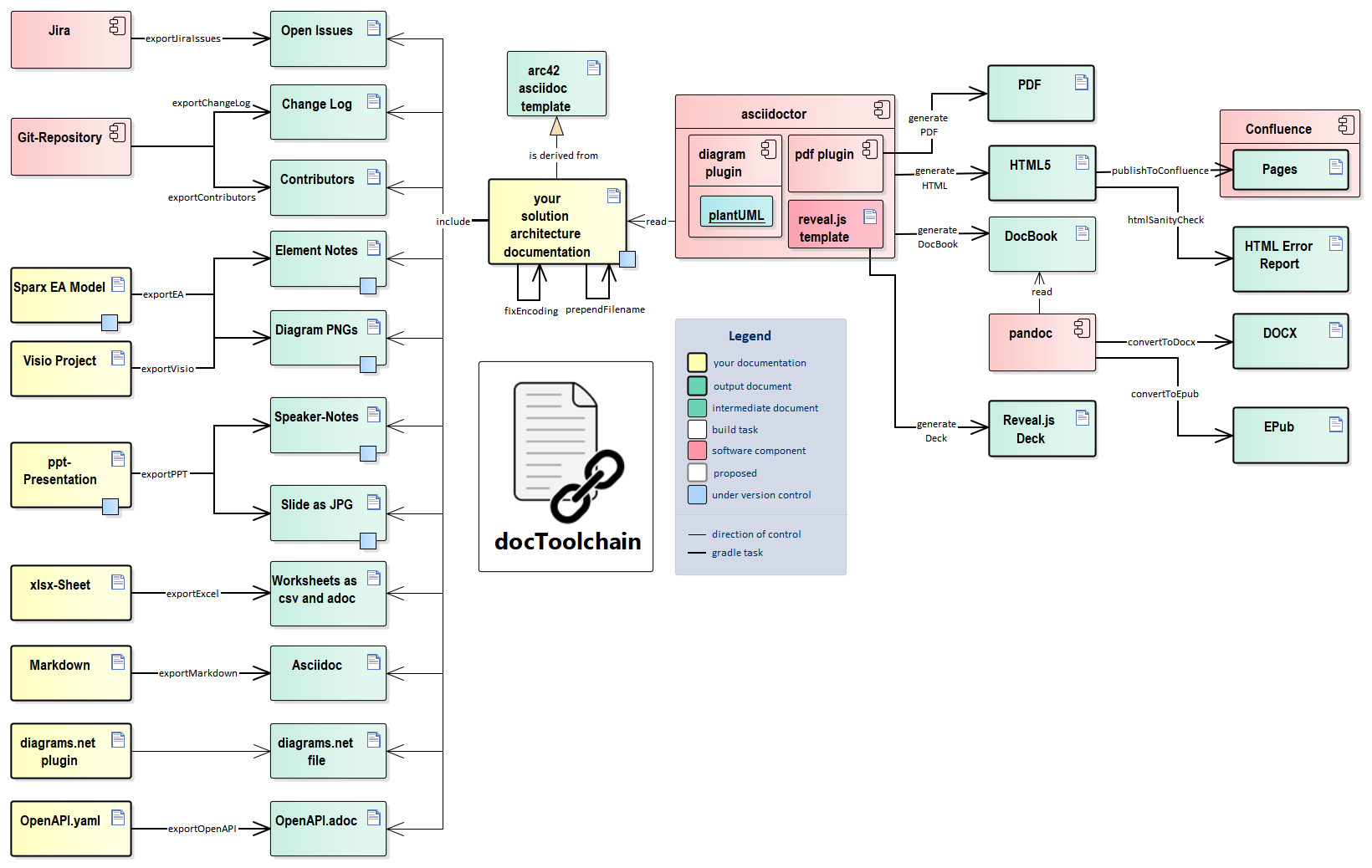
3.1. Conventions
There are some simple naming conventions for the tasks. They might be confusing at first and that’s why they are explained here.
3.1.1. generateX
render would have been another good prefix, since these tasks use the plain AsciiDoctor functionality to render the source to a given format.
3.1.2. exportX
These tasks export images and AsciiDoc snippets from other systems or file formats. The resulting artifacts can then be included from your main sources.
What’s different from the generateX tasks is that you don’t need to export with each build.
It is also likely that you have to put the resulting artifacts under version control because the tools needed for the export (like Sparx Enterprise Architect or MS PowerPoint) are likely to be not available on a build server or on another contributor’s machine.
3.1.3. convertToX
These tasks take the output from AsciiDoctor and convert it (through other tools) to the target format. This results in a dependency on a generateX task and another external tool (currently pandoc).
3.1.4. publishToX
These tasks not only convert your documents but also deploy/publish/move them to a remote system — currently Confluence. This means that the result is likely to be visible immediately to others.
3.2. generateHTML
3 minutes to read
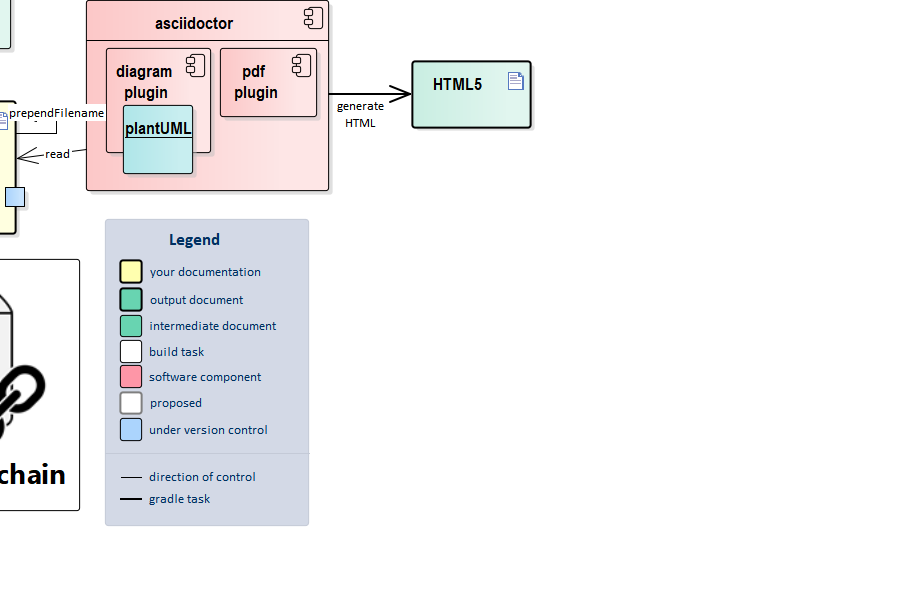
This is the standard AsciiDoctor generator which is supported out of the box.
The result is written to build/html5.
The HTML files need the images folder to be in the same directory to display correctly.
If you would like to have a single-file HTML as result, you can configure AsciiDoctor to store the images inline as data-uri.Just set :data-uri: in the config of your AsciiDoc file.But be warned - such a file can become very big easily and some browsers might get into trouble rendering them. https://rdmueller.github.io/single-file-html/ |
3.2.1. Text based Diagrams
For docToolchain, it is configured to use the asciidoctor-diagram plugin which is used to create PlantUML diagrams.
The plugin also supports a bunch of other text based diagrams, but PlantUML is the most used.
To use it, just specify your PlantUML code like this:
.example diagram
[plantuml, "{plantUMLDir}demoPlantUML", png] (1)
----
class BlockProcessor
class DiagramBlock
class DitaaBlock
class PlantUmlBlock
BlockProcessor <|-- DiagramBlock
DiagramBlock <|-- DitaaBlock
DiagramBlock <|-- PlantUmlBlock
----
| 1 | The element of this list specifies the diagram tool plantuml to be used.The second element is the name of the image to be created and the third specifies the image type. |
The {plantUMLDir} ensures that PlantUML also works for the generatePDF task.
Without it, generateHTML works fine, but the PDF will not contain the generated images.
|
| Make sure to specify a unique image name for each diagram, otherwise they will overwrite each other. |
The above example renders as
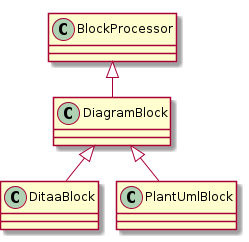
If you want to control the size of the generated diagram in the output, you can configure the "width" attribute (in pixels) or "scale" attribute (floating point ratio) passed to asciidoctor-diagram. For example, if you take the example diagram above and change the declaration to one of the below versions
[plantuml, target="{plantUMLDir}demoPlantUMLWidth", format=png, width=250]
# rest of the diagram definition
[plantuml, target="{plantUMLDir}demoPlantUMLScale", format=png, scale=0.75]
# rest of the diagram definition
it will render like this:
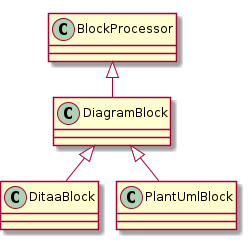
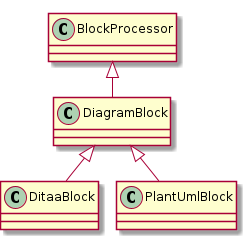
PlantUML needs Graphviz dot installed to work.
If you can’t install it, you can use the Java based version of the dot library.
Just add !pragma graphviz_dot smetana as the first line of your diagram definition.
This is still an experimental feature, but already works quite well!https://rdmueller.github.io/plantuml-without-graphviz/ |
3.2.2. Source
task generateHTML (
type: AsciidoctorTask,
group: 'docToolchain',
description: 'use html5 as asciidoc backend') {
attributes (
'plantUMLDir' : file("${docDir}/${config.outputPath}/html5").toURI().relativize(new File("${docDir}/${config.outputPath}/html5/plantUML/").toURI()).getPath()
)
onlyIf {
!sourceFiles.findAll {
'html' in it.formats
}.empty
}
// specify output folder explicitly to avoid cleaning targetDir from other generated content
outputDir = file(targetDir + '/html5/')
separateOutputDirs(false)
sources {
sourceFiles.findAll {
'html' in it.formats
}.each {
include it.file
println it.file
}
}
backends = ['html5']
}3.3. fixEncoding
1 minute to read
Whenever Asciidoctor has to process a file which is not UTF-8 encoded, the underlying Ruby tries to read it and throws an error like this:
asciidoctor: FAILED: /home/demo/test.adoc: Failed to load AsciiDoc document - invalid byte sequence in UTF-8
Unfortunately, it is hard to find the wrong encoded file if a lot of includes:: are used - Asciidoctor only shows the name of the main document.
| This is not a problem of Asciidoctor, but of the underlying ruby interpreter. |
This target crawls through all *.ad and *.adoc files and checks their encoding.
If it encounters a file which is not UTF-8 encoded, it will rewrite it with the UTF-8 encoding.
import groovy.util.*
import static groovy.io.FileType.*
task fixEncoding(
description: 'finds and converts non UTF-8 adoc files to UTF-8',
group: 'docToolchain helper',
) {
doLast {
File sourceFolder = new File("${docDir}/${inputPath}")
println("sourceFolder: " + sourceFolder.canonicalPath)
sourceFolder.traverse(type: FILES) { file ->
if (file.name ==~ '^.*(ad|adoc|asciidoc)$') {
CharsetToolkit toolkit = new CharsetToolkit(file);
// guess the encoding
def guessedCharset = toolkit.getCharset().toString().toUpperCase();
if (guessedCharset!='UTF-8') {
def text = file.text
file.write(text, "utf-8")
println(" converted ${file.name} from '${guessedCharset}' to 'UFT-8'")
}
}
}
}
}3.4. prependFilename
1 minute to read
When Asciidoctor renders a file, the file context only knows the name of the top-level AsciiDoc file but an include file doesn’t know that it is being included. It will simply get the name of the master file and has no chance to get his own names as attribute.
This task simply crawls through all AsciiDoc files and prepends the name of the current file like this:
:filename: manual/03_task_prependFilename.adoc
This way, each file can get its own file name. This enables features like the inclusion of file contributors (see exportContributors-task).
The task skips all files named config.*, _config.*, feedback.* and _feedback.*.
|
import static groovy.io.FileType.*
task prependFilename(
description: 'crawls through all AsciiDoc files and prepends the name of the current file',
group: 'docToolchain helper',
) {
doLast {
File sourceFolder = new File("${docDir}/${inputPath}")
println("sourceFolder: " + sourceFolder.canonicalPath)
sourceFolder.traverse(type: FILES) { file ->
if (file.name ==~ '^.*(ad|adoc|asciidoc)$') {
if (file.name.split('[.]')[0] in ["feedback", "_feedback", "config", "_config"]) {
println "skipped "+file.name
} else {
def text = file.getText('utf-8')
def name = file.canonicalPath - sourceFolder.canonicalPath
name = name.replace("\\", "/").replaceAll("^/", "")
if (text.contains(":filename:")) {
text = text.replaceAll(":filename:.*", ":filename: $name")
println "updated "+name
} else {
text = ":filename: $name\n" + text
println "added "+name
}
file.write(text,'utf-8')
}
}
}
}
}3.5. collectIncludes
2 minutes to read
This tasks crawls through your whole project looking for AsciiDoc files with a certain name pattern. It then creates an AsciiDoc file which just includes all files found.
When you create modular documentation, most includes are static. For example, the arc42-template has 12 chapters and a master template in which those 12 chapters are included.
But when you work with dynamic modules like ADRs - Architecture Decision Records - you create those files on the fly.
Maybe not even within your /src/docs folder but right beside the code file for which you wrote the ADR.
In order to include these files in your documentation, you now would have to add the file with its whole relative path to one of your AsciiDoc files.
This task will handle it for you!
Just stick with your files names to the pattern ^[A-Z]{3,}[-\_].\* (it begins with at last three upper case letters and a dash/underscore) and this task will collect this file and write it to your build folder.
You only have to include this generated file from within your documentation.
If you provide templates for the documents these templates are skipped if the name matches the pattern ^.*[-_][tT]emplate[-\_].*.
Example:
You have a file called
/src/java/yourCompany/domain/books/ADR-1-whyWeUseTheAISINInsteadOFISBN.adoc
The task will collect this file and write another file called
/build/docs/_includes/ADR_includes.adoc
Which will look like this:
include::../../../src/java/yourCompany/domain/books/ADR-1-whyWeUseTheAISINInsteadOFISBN.adoc[]
Obviously, you get the most benefit if you not only have one ADR file, but several ones which get collected. 😎
You then include these files in your main documentation by using a single include:
include::{targetDir}/docs/_includes/ADR_includes.adoc[]
import static groovy.io.FileType.*
import java.security.MessageDigest
task collectIncludes(
description: 'collect all ADRs as includes in one file',
group: 'docToolchain'
) {
doFirst {
new File(targetDir, '_includes').mkdirs()
}
doLast {
//let's search the whole project for files, not only the docs folder
//could be a problem with node projects :-)
//running as subproject? set scandir to main project
if (project.name!=rootProject.name && scanDir=='.') {
scanDir = project(':').projectDir.path
}
if (docDir.startsWith('.')) {
docDir = file(new File(projectDir, docDir).canonicalPath)
}
logger.info "docToolchain> docDir: ${docDir}"
logger.info "docToolchain> scanDir: ${scanDir}"
if (scanDir.startsWith('.')) {
scanDir = file(new File(docDir, scanDir).canonicalPath)
} else {
scanDir = file(new File(scanDir, "").canonicalPath)
}
logger.info "docToolchain> scanDir: ${scanDir}"
logger.info "docToolchain> includeRoot: ${includeRoot}"
if (includeRoot.startsWith('.')) {
includeRoot = file(new File(docDir, includeRoot).canonicalPath)
}
logger.info "docToolchain> includeRoot: ${includeRoot}"
File sourceFolder = scanDir
println "sourceFolder: " + sourceFolder.canonicalPath
def collections = [:]
sourceFolder.traverse(type: FILES) { file ->
if (file.name ==~ '^[A-Z]{3,}[-_].*[.](ad|adoc|asciidoc)$') {
def type = file.name.replaceAll('^([A-Z]{3,})[-_].*$','\$1')
if (!collections[type]) {
collections[type] = []
}
println "file: " + file.canonicalPath
def fileName = (file.canonicalPath - scanDir.canonicalPath)[1..-1]
if (file.name ==~ '^.*[Tt]emplate.*$') {
println "ignore template file: " + fileName
} else {
if (file.name ==~ '^.*[A-Z]{3,}_includes.adoc$') {
println "ignore generated _includes files: " + fileName
} else {
if ( fileName.startsWith('docToolchain') || fileName.replace("\\", "/").matches('^.*/docToolchain/.*$')) {
//ignore docToolchain as submodule
} else {
println "include corrected file: " + fileName
collections[type] << fileName
}
}
}
}
}
println "targetDir - docDir: " + (targetDir - docDir)
println "targetDir - includeRoot: " + (targetDir - includeRoot)
def pathDiff = '../' * ((targetDir - docDir)
.replaceAll('^/','')
.replaceAll('/$','')
.replaceAll("[^/]",'').size()+1)
println "pathDiff: " + pathDiff
collections.each { type, fileNames ->
if (fileNames) {
def outFile = new File(targetDir+'/_includes', type + '_includes.adoc')
println outFile.canonicalPath-sourceFolder.canonicalPath
outFile.write("// this is autogenerated\n")
fileNames.sort().each { fileName ->
outFile.append ("include::../"+pathDiff+fileName.replace("\\", "/")+"[]\n\n")
}
}
}
}
}3.6. generatePDF
2 minutes to read
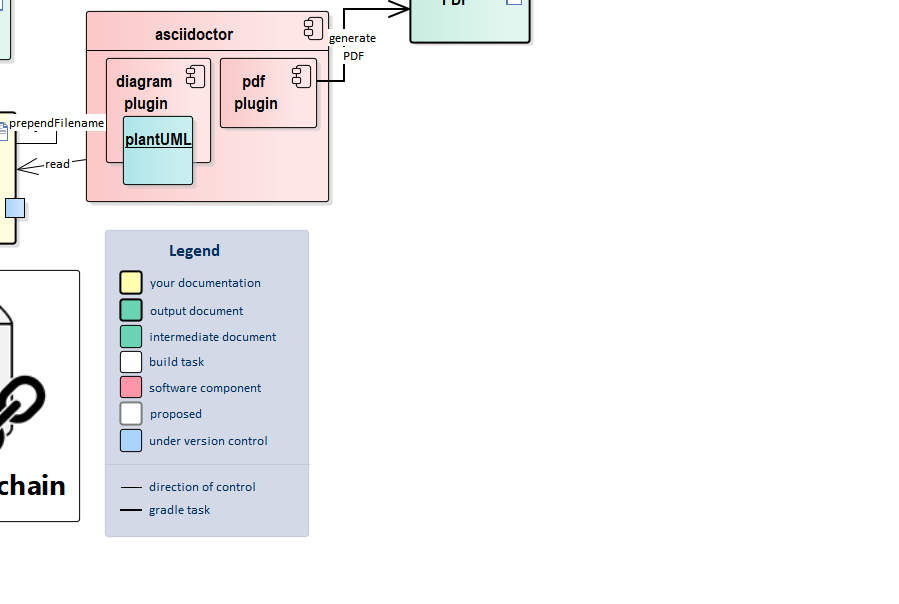
This task makes use of the asciidoctor-pdf plugin to render your documents as a pretty PDF file.
The file will be written to build/pdf.
| The used plugin is still in alpha status, but the results are already quite good. If you want to use another way to create a PDF, use PhantomJS for instance and script it. |
The PDF is generated directly from your AsciiDoc sources without the need of an intermediate format or other tools. The result looks more like a nicely rendered book than a print-to-pdf HTML page.
It is very likely that you need to "theme" you PDF - change colors, fonts, page header, and footer.
This can be done by creating a custom-theme.yml file.
As a starting point, copy the file src/docs/pdfTheme/custom-theme.yml from docToolchain to your project and reference it from your main .adoc`file via setting the `:pdf-stylesdir:.
For instance, insert
:pdf-stylesdir: ../pdfTheme
at the top of your document to reference the custom-theme.yml from the /pdfTheme folder.
Documentation on how to modify a theme can be found in the asciidoctor-pdf theming guide.
| Blog-Post: Beyond HTML |
3.6.1. Source
task generatePDF (
type: AsciidoctorTask,
group: 'docToolchain',
description: 'use pdf as asciidoc backend') {
attributes (
'plantUMLDir' : file("${docDir}/${config.outputPath}/pdf/images/plantUML/").path
)
onlyIf {
!sourceFiles.findAll {
'pdf' in it.formats
}.empty
}
sources {
sourceFiles.findAll {
'pdf' in it.formats
}.each {
include it.file
}
}
backends = ['pdf']
}3.7. generateDocbook
1 minute to read
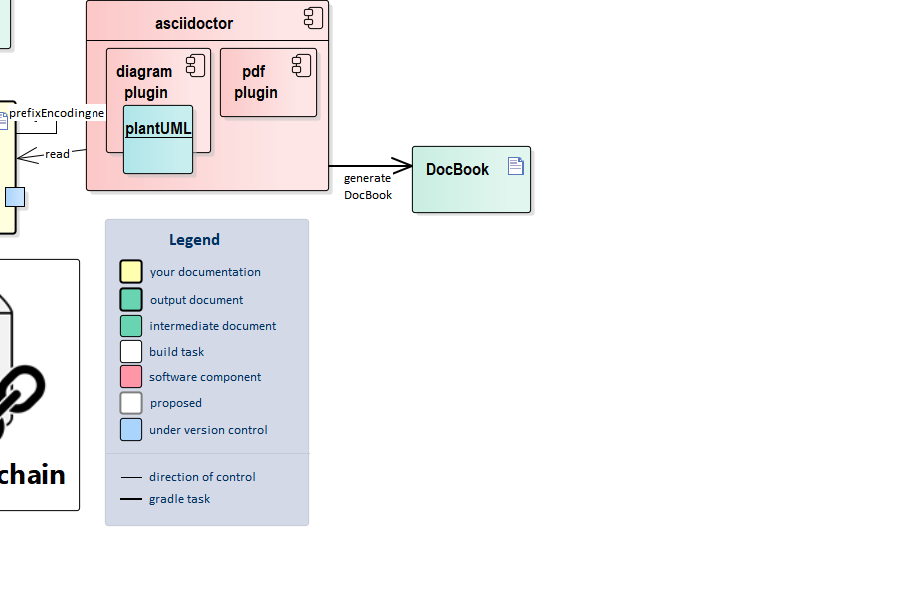
This is only a helper task - it generates the intermediate format for convertToDocx and convertToEpub.
3.7.1. Source
task generateDocbook (
type: AsciidoctorTask,
group: 'docToolchain',
description: 'use docbook as asciidoc backend') {
onlyIf {
!sourceFiles.findAll {
'docbook' in it.formats
}.empty
}
sources {
sourceFiles.findAll {
'docbook' in it.formats
}.each {
include it.file
}
}
backends = ['docbook']
}3.8. generateDeck
1 minute to read
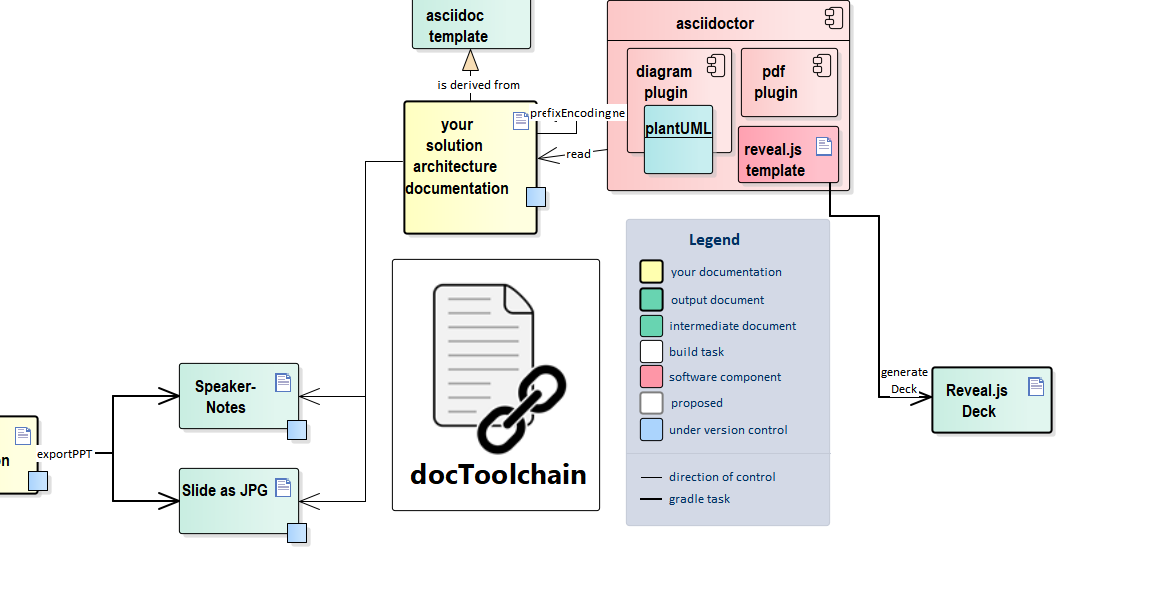
This task makes use of the asciidoctor-reveal.js backend to render your documents into a HTML based presentation.
This task is best used together with the exportPPT task. It creates a PowerPoint presentation and enriches it with reveal.js slide definitions in AsciiDoc within the speaker notes.
3.8.1. Source
task generateDeck (
type: AsciidoctorTask,
group: 'docToolchain',
description: 'use revealJs as asciidoc backend to create a presentation') {
attributes (
'idprefix': 'slide-',
'idseparator': '-',
'docinfo1': '',
'revealjs_theme': 'black',
'revealjs_progress': 'true',
'revealjs_touch': 'true',
'revealjs_hideAddressBar': 'true',
'revealjs_transition': 'linear',
'revealjs_history': 'true',
'revealjs_slideNumber': 'true'
)
options template_dirs : [new File(new File (projectDir,'/resources/asciidoctor-reveal.js'),'templates').absolutePath ]
onlyIf {
!sourceFiles.findAll {
'revealjs' in it.formats
}.empty
}
sources {
sourceFiles.findAll {
'revealjs' in it.formats
}.each {
include it.file
}
}
outputDir = file(targetDir+'/decks/')
resources {
from('resources') {
include 'reveal.js/**'
}
from(sourceDir) {
include 'images/**'
}
into("")
logger.info "${docDir}/${config.outputPath}/images"
}
}3.9. publishToConfluence
7 minutes to read
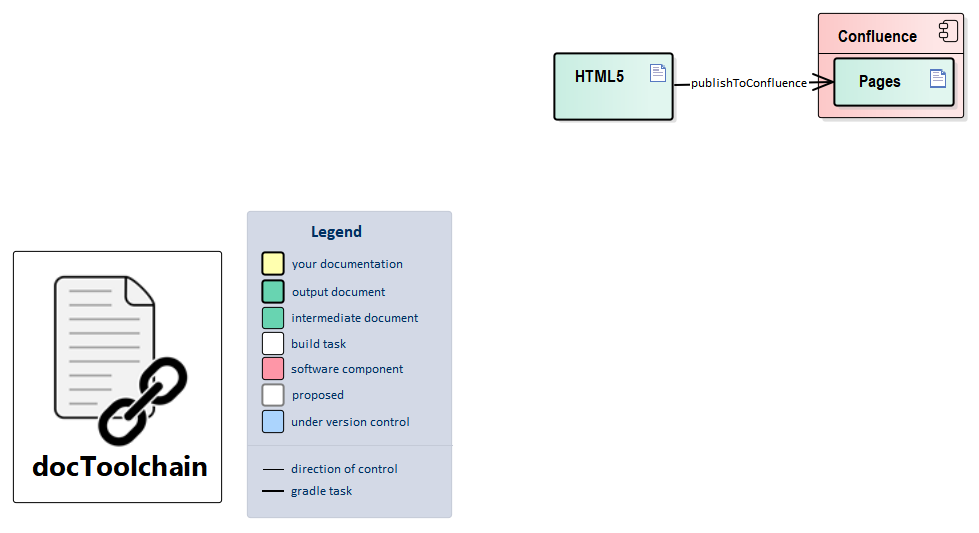
This target takes the generated HTML file, splits it by headline and pushes it to Confluence. This enables you to use the docs-as-code approach while getting feedback from non-techies through Confluence comments. And it fulfills the "requirement" of "… but all documentation is in Confluence".
Special features:
-
[source]-blocks are converted to code-macro blocks in confluence. -
only pages and images which have changed between task runs are really published and hence only for those changes notifications are sent to watchers. This is quite important - otherwise watchers are easily annoyed by too many notifications.
-
:keywords:Keywords are attached as labels to every generated Confluence page. The rules for page labels should be kept in mind. See https://confluence.atlassian.com/doc/add-remove-and-search-for-labels-136419.html. Several keywords are allowed. They must be separated by comma, e.g.:keywords: label_1, label-2, label3, …. Labels (keywords) must not contain a space character! Use '_' or '-'.
| code-macro-blocks in confluence render an error if the language attribute contains an unknown language. See https://confluence.atlassian.com/doc/code-block-macro-139390.html for a list of valid language and how to add further languages. |
3.9.1. Configuration
We tried to make the configuration self-explaining, but there are always some note to add.
- ancestorId
-
this is the page ID of the parent page to which you want your docs to be published. Go to this page, click on edit and the needed ID will show up in the URL. Specify the ID as string within the config file.
- api
-
for cloud instances,
[context]iswiki - preambleTitle
-
the title of the page containing the preamble (everything the first second level heading). Default is 'arc42'
- disableToC
-
This boolean configuration define if the Table of Content (ToC) is disabled from the page once uploaded in confluence. (it is false by default, so the ToC is active)
- pagePrefix/pageSuffix
-
Confluence can’t handle two pages with the same name. Moreover, the script matches pages regardless of the case. It will thus refuse to replace a page whose title only differs in case with an existing page. So you should create a new confluence space for each piece of larger documentation. If you are restricted and can’t create new spaces, you can use this
pagePrefix/pageSuffixto define a prefix/suffix for this doc so that it doesn’t conflict with other page names. - credentials
-
Use username and password or even better username and api-token. You can create new API-tokens in your profile. To avoid having your password or api-token versioned through git, you can store it outside of this configuration as environment variable or in another file - the key here is that the config file is a groovy script. e.g. you can do things like
credentials = "user:${new File("/home/me/apitoken").text}".bytes.encodeBase64().toString()
To simplify the injection of credentials from external sources there is a fallback. Should you leave the credentials field empty,
the variables confluenceUser and confluencePassword from the build environment will be used for authentication. You can set these through any means
allowed by gradle like the gradle.properties file in the project or your home directory, environment variables or command-line flags.
For all ways to set these variables, have a look at the gradle manual.
- apikey
-
In cases where you have to use full user authorization because of internal confluence permission handling, you need to add the API-token in addition to the credentials. The API-token cannot be added to the credentials as it is used for user and password exchange. Therefore the API-token can be added as parameter apikey, which makes the addition of the token as a separate header field with key:
keyIdand value ofapikey. Example including storing of the real value outside this configuration:apikey = "${new File("/home/me/apitoken").text}". - extraPageContent
-
If you need to prefix your pages with a warning that this is generated content - this is the right place.
- enableAttachments
-
If value is set to true, your links to local file references will be uploaded as attachments. The current implementation only supports a single folder. This foldername will be used as a prefix to validate if your file should be uploaded or not. In case you enable this feature, and use a folder which starts with "attachment*", an adaption of this prefix is required.
docToolchain will crawl through all your generated <a href>-Tags and compare the defined attachmentPrefix with the start of the href-attribute.
If it matches, the referenced file will be uploaded as attachment.
So, for each document folder, which references attachments, you will need a folder called ${attachmentPrefix} to store your attachments.
As alternative, you can set attachmentPrefix to ./ and ensure that all your link: macros which reference attachments, start with ./.
In this case make sure that you don’t link to other pages starting with ./, otherwise, these will also be uploaded as attachments.
Example:
All files to attach will require to be linked inside the document.
link:attachement/myfolder/myfile.json[My API definition]
- attachmentPrefix
-
The expected foldername of your output dir. Default:
attachment - jiraServerId
-
the jira server id your confluence instance is connected to. If value is set, all anchors pointing to a jira ticket will be replaced by the confluence jira macro. To function properly jiraRoot has to be configured (see exportJiraIssues).
- proxy
-
If you need to provide a proxy to access Confluence, you may set a map with keys
host(e.g.'my.proxy.com'),port(e.g.'1234') andschema(e.g.'http') of your proxy. - useOpenapiMacro
-
If this option is present and equal to "confluence-open-api" then any source block marked with class openapi will be wrapped in Elitesoft Swagger Editor macro: (see Elitesoft Swagger Editor)
For backward compatibility: If this option is present and equal totrue, then again the Elitesoft Swagger
[source.openapi,yaml]
----
include::myopeanapi.yaml[]
----If this option is present and equal to "open-api" then any source block marked with class openapi will be wrapped in Open API Documentation for Confluence macro: (see Open API Documentation for Confluence). A download source (yaml) button is shown by default.
Using the plugin can be handled on different ways.
-
copy/paste the content of the YAML file to the plugin without linking to the origin source by using the url to the YAML file
[source.openapi,yaml]
----
\include::https://my-domain.com/path-to-yaml[]
-----
copy/paste the content of the YAML file to the plugin without linking to the origin source by using a YAML file in your project structure:
[source.openapi,yaml]
----
\include::my-yaml-file.yaml[]
-----
create a link between the plugin and the YAML file without copying the content into the plugin. The advantage following this way is that even in case the API specification is changed without re-generating the documentation, the new version of the configuration is used in Confluence.
[source.openapi,yaml,role="url:https://my-domain.com/path-to-yaml"]
----
\include::https://my-domain.com/path-to-yaml[]
----//Configureation for publishToConfluence
confluence = [:]
// 'input' is an array of files to upload to Confluence with the ability
// to configure a different parent page for each file.
//
// Attributes
// - 'file': absolute or relative path to the asciidoc generated html file to be exported
// - 'url': absolute URL to an asciidoc generated html file to be exported
// - 'ancestorName' (optional): the name of the parent page in Confluence as string;
// this attribute has priority over ancestorId, but if page with given name doesn't exist,
// ancestorId will be used as a fallback
// - 'ancestorId' (optional): the id of the parent page in Confluence as string; leave this empty
// if a new parent shall be created in the space
// - 'preambleTitle' (optional): the title of the page containing the preamble (everything
// before the first second level heading). Default is 'arc42'
//
// The following four keys can also be used in the global section below
// - 'spaceKey' (optional): page specific variable for the key of the confluence space to write to
// - 'createSubpages' (optional): page specific variable to determine whether ".sect2" sections shall be split from the current page into subpages
// - 'pagePrefix' (optional): page specific variable, the pagePrefix will be a prefix for the page title and it's sub-pages
// use this if you only have access to one confluence space but need to store several
// pages with the same title - a different pagePrefix will make them unique
// - 'pageSuffix' (optional): same usage as prefix but appended to the title and it's subpages
// only 'file' or 'url' is allowed. If both are given, 'url' is ignored
confluence.with {
input = [
[ file: "build/docs/html5/arc42-template-de.html" ],
]
// endpoint of the confluenceAPI (REST) to be used
// verfiy that you got the correct endpoint by browsing to
// https://[yourServer]/[context]/rest/api/user/current
// you should get a valid json which describes your current user
// a working example is https://arc42-template.atlassian.net/wiki/rest/api/user/current
api = 'https://[yourServer]/[context]/rest/api/'
// Additionally, spaceKey, createSubpages, pagePrefix and pageSuffix can be globally defined here. The assignment in the input array has precedence
// the key of the confluence space to write to
spaceKey = 'asciidoc'
// the title of the page containing the preamble (everything the first second level heading). Default is 'arc42'
preambleTitle = ''
// variable to determine whether ".sect2" sections shall be split from the current page into subpages
createSubpages = false
// the pagePrefix will be a prefix for each page title
// use this if you only have access to one confluence space but need to store several
// pages with the same title - a different pagePrefix will make them unique
pagePrefix = ''
pageSuffix = ''
/*
WARNING: It is strongly recommended to store credentials securely instead of commiting plain text values to your git repository!!!
Tool expects credentials that belong to an account which has the right permissions to to create and edit confluence pages in the given space.
Credentials can be used in a form of:
- passed parameters when calling script (-PconfluenceUser=myUsername -PconfluencePass=myPassword) which can be fetched as a secrets on CI/CD or
- gradle variables set through gradle properties (uses the 'confluenceUser' and 'confluencePass' keys)
Often, same credentials are used for Jira & Confluence, in which case it is recommended to pass CLI parameters for both entities as
-Pusername=myUser -Ppassword=myPassword
*/
//optional API-token to be added in case the credentials are needed for user and password exchange.
//apikey = "[API-token]"
// HTML Content that will be included with every page published
// directly after the TOC. If left empty no additional content will be
// added
// extraPageContent = '<ac:structured-macro ac:name="warning"><ac:parameter ac:name="title" /><ac:rich-text-body>This is a generated page, do not edit!</ac:rich-text-body></ac:structured-macro>
extraPageContent = ''
// enable or disable attachment uploads for local file references
enableAttachments = false
// default attachmentPrefix = attachment - All files to attach will require to be linked inside the document.
// attachmentPrefix = "attachment"
// Optional proxy configuration, only used to access Confluence
// schema supports http and https
// proxy = [host: 'my.proxy.com', port: 1234, schema: 'http']
// Optional: specify which Confluence OpenAPI Macro should be used to render OpenAPI definitions
// possible values: ["confluence-open-api", "open-api", true]. true is the same as "confluence-open-api" for backward compatibility
// useOpenapiMacro = "confluence-open-api"
}3.9.2. CSS Styling
Some AsciiDoctor features depend on particular CSS style definitions. Unless these styles are defined, some formatting that is present in the HTML version will not be represented when published to Confluence.
-
Log in to Confluence as a space admin
-
Go to the desired space
-
Select "Space tools", "Look and Feel", "Stylesheet"
-
Click "Edit", enter the desired style definitions, and click "Save"
The default style definitions can be found in the AsciiDoc project as asciidoctor-default.css. Note that you likely do NOT want to include the whole thing, as some of the definitions are likely to disrupt Confluence’s layout.
The following style definitions are believed to be Confluence-compatible, and enable use of the built-in roles (big/small, underline/overline/line-through, COLOR/COLOR-background for the sixteen HTML color names):
.big{font-size:larger}
.small{font-size:smaller}
.underline{text-decoration:underline}
.overline{text-decoration:overline}
.line-through{text-decoration:line-through}
.aqua{color:#00bfbf}
.aqua-background{background-color:#00fafa}
.black{color:#000}
.black-background{background-color:#000}
.blue{color:#0000bf}
.blue-background{background-color:#0000fa}
.fuchsia{color:#bf00bf}
.fuchsia-background{background-color:#fa00fa}
.gray{color:#606060}
.gray-background{background-color:#7d7d7d}
.green{color:#006000}
.green-background{background-color:#007d00}
.lime{color:#00bf00}
.lime-background{background-color:#00fa00}
.maroon{color:#600000}
.maroon-background{background-color:#7d0000}
.navy{color:#000060}
.navy-background{background-color:#00007d}
.olive{color:#606000}
.olive-background{background-color:#7d7d00}
.purple{color:#600060}
.purple-background{background-color:#7d007d}
.red{color:#bf0000}
.red-background{background-color:#fa0000}
.silver{color:#909090}
.silver-background{background-color:#bcbcbc}
.teal{color:#006060}
.teal-background{background-color:#007d7d}
.white{color:#bfbfbf}
.white-background{background-color:#fafafa}
.yellow{color:#bfbf00}
.yellow-background{background-color:#fafa00}3.9.3. Source
task publishToConfluence(
description: 'publishes the HTML rendered output to confluence',
group: 'docToolchain'
) {
doLast {
logger.info("docToolchain> docDir: "+docDir)
binding.setProperty('config',config)
binding.setProperty('docDir',docDir)
evaluate(new File(projectDir, 'scripts/asciidoc2confluence.groovy'))
}
}3.10. convertToDocx
-
Needs pandoc installed
-
Please make sure that 'docbook' and 'docx' are added to the inputFiles formats in Config.groovy
-
Optional: you can specify a reference doc file with custom stylesheets (see task createReferenceDoc)
1 minute to read
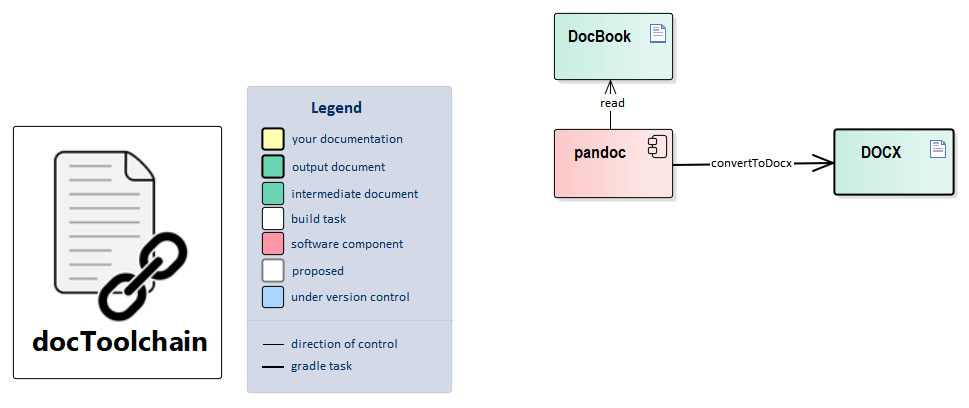
| Blog-Post: Render AsciiDoc to docx (MS Word) |
3.10.1. Source
task convertToDocx (
group: 'docToolchain',
description: 'converts file to .docx via pandoc. Needs pandoc installed.',
type: Exec
) {
// All files with option `docx` in config.groovy is converted to docbook and then to docx.
def sourceFilesDocx = sourceFiles.findAll { 'docx' in it.formats }
sourceFilesDocx.each {
def sourceFile = it.file.replace('.adoc', '.xml')
def targetFile = sourceFile.replace('.xml', '.docx')
workingDir "$targetDir/docbook"
executable = "pandoc"
if(referenceDocFile?.trim()) {
args = ["-r","docbook",
"-t","docx",
"-o","../docx/$targetFile",
"--reference-doc=${docDir}/${referenceDocFile}",
sourceFile]
} else {
args = ["-r","docbook",
"-t","docx",
"-o","../docx/$targetFile",
sourceFile]
}
}
doFirst {
new File("$targetDir/docx/").mkdirs()
}
}3.11. createReferenceDoc
-
Needs pandoc installed
1 minute to read
Creates a reference docx file used by pandoc during conversion from docbook to docx. You can edit this file to use your prefered styles in task convertToDocx.
Please make sure that 'referenceDocFile' property is set to your custom reference file in Config.groovy
inputPath = '.'
// use a style reference file in the input path for conversion from docbook to docx
referenceDocFile = "${inputPath}/my-ref-file.docx"|
The contents of the reference docx are ignored, but its stylesheets and document properties (including margins, page size, header, and footer) are used in the new docx. See Pandoc User’s Guide: Options affecting specific writers (--reference-doc) If you have problems with changing the default table style: see https://github.com/jgm/pandoc/issues/3275. |
3.11.1. Source
task createReferenceDoc (
group: 'docToolchain helper',
description: 'creates a docx file to be used as a format style reference in task convertToDocx. Needs pandoc installed.',
type: Exec
) {
workingDir "$docDir"
executable = "pandoc"
args = ["-o", "${docDir}/${referenceDocFile}",
"--print-default-data-file",
"reference.docx"]
doFirst {
if(!(referenceDocFile?.trim())) {
throw new GradleException("Option `referenceDocFile` is not defined in config.groovy or has an empty value.")
}
}
}3.12. convertToEpub
1 minute to read
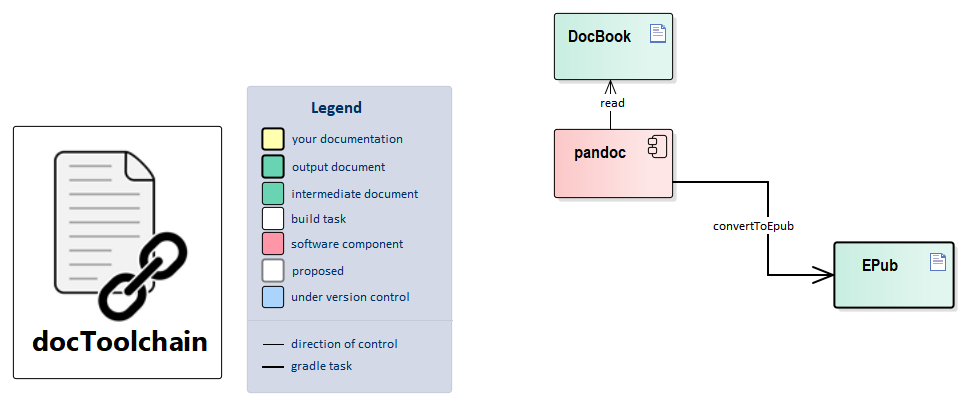
Dependency: generateDocbook
This task uses pandoc to convert the DocBook output from AsciiDoctor to ePub. This way, you can read your documentation in a convenient way on an eBook-reader.
The resulting file can be found in build/docs/epub
| Blog-Post: Turn your Document into an Audio-Book |
3.12.1. Source
task convertToEpub (
group: 'docToolchain',
description: 'converts file to .epub via pandoc. Needs pandoc installed.',
type: Exec
) {
// All files with option `epub` in config.groovy is converted to docbook and then to epub.
def sourceFilesEpub = sourceFiles.findAll { 'epub' in it.formats }
sourceFilesEpub.each {
def sourceFile = it.file.replace('.adoc', '.xml')
def targetFile = sourceFile.replace('.xml', '.epub')
workingDir "$targetDir/docbook"
executable = "pandoc"
args = ['-r','docbook',
'-t','epub',
'-o',"../epub/$targetFile",
sourceFile]
}
doFirst {
new File("$targetDir/epub/").mkdirs()
}
}3.13. exportEA
| Currently this feature is WINDOWS-only. See related issue |
4 minutes to read
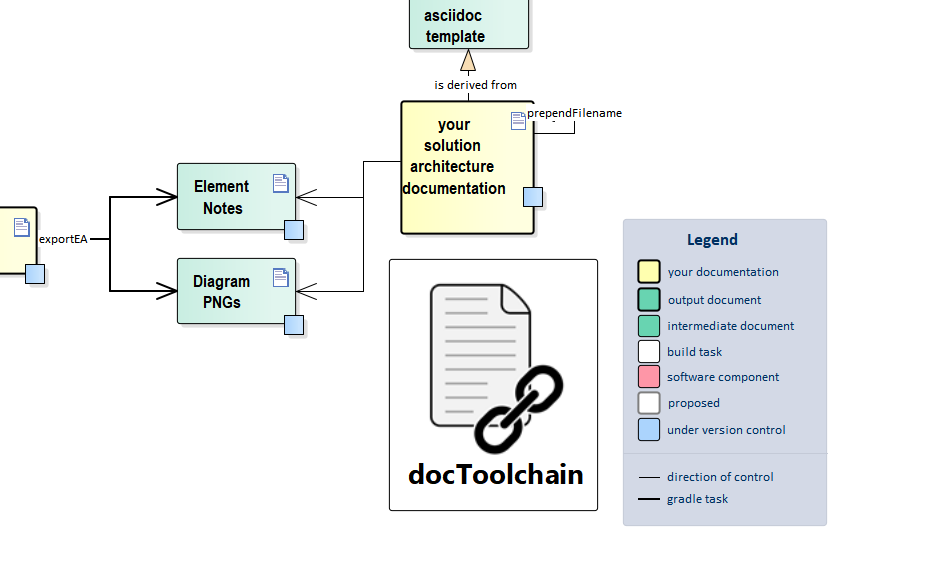
3.13.1. Configuration
By default no special configuration is necessary. But, to be more specific on the project and its packages to be used for export, six optional parameter configurations are available. The parameters can be used independently from each other. A sample how to edit your projects Config.groovy is given in the 'Config.groovy' of the docToolchain project itself.
- connection
-
Set the connection to a certain project or comment it out to use all project files inside the src folder or its child folder.
- packageFilter
-
Add one or multiple packageGUIDs to be used for export. All packages are analysed, if no packageFilter is set.
- exportPath
-
Relative path to base 'docDir' to which the diagrams and notes are to be exported. Default: "src/docs". Example: docDir = 'D:\work\mydoc\' ; exportPath = 'src/pdocs' ; Images will be exported to 'D:\work\mydoc\src\pdocs\images\ea', Notes will be exported to 'D:\work\mydoc\src\pdocs\ea',
- searchPath
-
Relative path to base 'docDir', in which Enterprise Architect project files are searched Default: "src/docs". Example: docDir = 'D:\work\mydoc\' ; exportPath = 'src/projects' ; Lookup for eap and eapx files starts in 'D:\work\mydoc\src\projects' and goes down the folder structure. Note: In case parameter 'connection' is already defined, the searchPath value is used, too. exportEA starts opening the database parameter 'connection' first and looks afterwards for further project files either in the searchPath (if set) or in the docDir folder of the project.
- glossaryAsciiDocFormat
-
Depending on this configuration option, the EA project glossary is exported. If it is not set or an empty string, no glossary is exported. The glossaryAsciiDocFormat string is used to format each glossary entry in a certain asciidoc format. Following placeholder for the format string are defined: ID, TERM, MEANING, TYPE. One or many of these placeholder can be used by the output format.
Example: A valid output format to include the glossary as a flat list. The file can be included where needed in the documentation.
glossaryAsciiDocFormat = "TERM:: MEANING"
Other format strings can be used to include it as a table row. The glossary is sorted by terms in alphabetical order.
- glossaryTypes
-
This parameter is used in case a glossaryAsciiDocFormat is defined, otherwise it is not evaluated. It is used to filter for certain types. If the glossaryTypes list is empty, all entries will be used. Example: glossaryTypes = ["Business", "Technical"]
- diagramAttributes
-
Beside the diagram image, an EA diagram offers several useful attributes which could be required in the resulting document. If set, the string is used to create and store the diagram attributes to be included in the document. These placeholders are defined and filled with the diagram attributes, if used in the diagramAttributes string:
%DIAGRAM_AUTHOR%,
%DIAGRAM_CREATED%,
%DIAGRAM_GUID%,
%DIAGRAM_MODIFIED%,
%DIAGRAM_NAME%,
%DIAGRAM_NOTES%,
%NEWLINE%
Example: diagramAttributes = "Last modification: %DIAGRAM_MODIFIED%"
You can add the string %NEWLINE% where a line break shall be added.
The resulting text is stored beside the diagram image using same path and file named, but different file extension (.ad). This can included in the document if required. If diagramAttributes is not set or string is empty, no file is written. - additionalOptions
-
This parameter is used to define specific behavior of the export. Currently these options are supported:
KeepFirstDiagram- in case a diagrams are not names uniquely, the last diagram will be saved. If you want to prevent that diagrams are overwritten, add this parameter to additionalOptions.
3.13.2. Glossary export
By setting the glossaryAsciiDocFormat the glossary terms stored in the EA project is exported into a folder named 'glossary' below the configured exportPath. In case multiple EA projects were found for export, one glossary per project is exported. Each named with the projects GUID plus extension '.ad'. Each single file will be filtered (see glossaryTypes) and sorted in alphabetical order. In addition, a global glossary is created by using all single glossary files. This global file is named 'glossary.ad' and is also placed in the glossary folder. The global glossary is also filtered and sorted. In case there is one EA project only, the global glossary is written only.
3.13.3. Source
task exportEA(
dependsOn: [streamingExecute],
description: 'exports all diagrams and some texts from EA files',
group: 'docToolchain'
) {
doFirst {
}
doLast {
logger.info("docToolchain > exportEA: "+docDir)
logger.info("docToolchain > exportEA: "+mainConfigFile)
def configFile = new File(docDir, mainConfigFile)
def config = new ConfigSlurper().parse(configFile.text)
def scriptParameterString = ""
def exportPath = ""
def searchPath = ""
def glossaryPath = ""
def readme = """This folder contains exported diagrams or notes from Enterprise Architect.
Please note that these are generated files but reside in the `src`-folder in order to be versioned.
This is to make sure that they can be used from environments other than windows.
# Warning!
**The contents of this folder will be overwritten with each re-export!**
use `gradle exportEA` to re-export files
"""
if(!config.exportEA.connection.isEmpty()){
logger.info("docToolchain > exportEA: found "+config.exportEA.connection)
scriptParameterString = scriptParameterString + "-c \"${config.exportEA.connection}\""
}
if (!config.exportEA.packageFilter.isEmpty()){
def packageFilterToCreate = config.exportEA.packageFilter as List
logger.info("docToolchain > exportEA: package filter list size: "+packageFilterToCreate.size())
packageFilterToCreate.each { packageFilter ->
scriptParameterString = scriptParameterString + " -p \"${packageFilter}\""
}
}
if (!config.exportEA.exportPath.isEmpty()){
exportPath = new File(docDir, config.exportEA.exportPath).getAbsolutePath()
}
else {
exportPath = new File(docDir, 'src/docs').getAbsolutePath()
}
if (!config.exportEA.searchPath.isEmpty()){
searchPath = new File(docDir, config.exportEA.searchPath).getAbsolutePath()
}
else if (!config.exportEA.absoluteSearchPath.isEmpty()) {
searchPath = new File(config.exportEA.absoluteSearchPath).getAbsolutePath()
}
else {
searchPath = new File(docDir, 'src').getAbsolutePath()
}
scriptParameterString = scriptParameterString + " -d \"$exportPath\""
scriptParameterString = scriptParameterString + " -s \"$searchPath\""
logger.info("docToolchain > exportEA: exportPath: "+exportPath)
//remove old glossary files/folder if exist
new File(exportPath , 'glossary').deleteDir()
//set the glossary file path in case an output format is configured, other no glossary is written
if (!config.exportEA.glossaryAsciiDocFormat.isEmpty()) {
//create folder to store glossaries
new File(exportPath , 'glossary/.').mkdirs()
glossaryPath = new File(exportPath , 'glossary').getAbsolutePath()
scriptParameterString = scriptParameterString + " -g \"$glossaryPath\""
}
//configure additional diagram attributes to be exported
if (!config.exportEA.diagramAttributes.isEmpty()) {
scriptParameterString = scriptParameterString + " -da \"$config.exportEA.diagramAttributes\""
}
//configure additional diagram attributes to be exported
if (!config.exportEA.additionalOptions.isEmpty()) {
scriptParameterString = scriptParameterString + " -ao \"$config.exportEA.additionalOptions\""
}
//make sure path for notes exists
//and remove old notes
new File(exportPath , 'ea').deleteDir()
//also remove old diagrams
new File(exportPath , 'images/ea').deleteDir()
//create a readme to clarify things
new File(exportPath , 'images/ea/.').mkdirs()
new File(exportPath , 'images/ea/readme.ad').write(readme)
new File(exportPath , 'ea/.').mkdirs()
new File(exportPath , 'ea/readme.ad').write(readme)
//execute through cscript in order to make sure that we get WScript.echo right
logger.info("docToolchain > exportEA: parameters: " + scriptParameterString)
"%SystemRoot%\\System32\\cscript.exe //nologo ${projectDir}/scripts/exportEAP.vbs ${scriptParameterString}".executeCmd()
//the VB Script is only capable of writing iso-8859-1-Files.
//we now have to convert them to UTF-8
new File(exportPath, 'ea/.').eachFileRecurse { file ->
if (file.isFile()) {
println "exported notes " + file.canonicalPath
file.write(file.getText('iso-8859-1'), 'utf-8')
}
}
//sort, filter and reformat a glossary if an output format is configured
if (!config.exportEA.glossaryAsciiDocFormat.isEmpty()) {
def glossaryTypes
if (!config.exportEA.glossaryTypes.isEmpty()){
glossaryTypes = config.exportEA.glossaryTypes as List
}
new GlossaryHandler().execute(glossaryPath, config.exportEA.glossaryAsciiDocFormat, glossaryTypes);
}
}
} ' based on the "Project Interface Example" which comes with EA
' http://stackoverflow.com/questions/1441479/automated-method-to-export-enterprise-architect-diagrams
Dim EAapp 'As EA.App
Dim Repository 'As EA.Repository
Dim FS 'As Scripting.FileSystemObject
Dim projectInterface 'As EA.Project
Const ForAppending = 8
Const ForWriting = 2
' Helper
' http://windowsitpro.com/windows/jsi-tip-10441-how-can-vbscript-create-multiple-folders-path-mkdir-command
Function MakeDir (strPath)
Dim strParentPath, objFSO
Set objFSO = CreateObject("Scripting.FileSystemObject")
On Error Resume Next
strParentPath = objFSO.GetParentFolderName(strPath)
If Not objFSO.FolderExists(strParentPath) Then MakeDir strParentPath
If Not objFSO.FolderExists(strPath) Then objFSO.CreateFolder strPath
On Error Goto 0
MakeDir = objFSO.FolderExists(strPath)
End Function
' Replaces certain characters with '_' to avoid unwanted file or folder names causing errors or structure failures.
' Regular expression can easily be extended with further characters to be replaced.
Function NormalizeName(theName)
dim re : Set re = new regexp
re.Pattern = "[\\/\[\]\s]"
re.Global = True
NormalizeName = re.Replace(theName, "_")
End Function
Sub WriteNote(currentModel, currentElement, notes, prefix)
If (Left(notes, 6) = "{adoc:") Then
strFileName = Mid(notes,7,InStr(notes,"}")-7)
strNotes = Right(notes,Len(notes)-InStr(notes,"}"))
set objFSO = CreateObject("Scripting.FileSystemObject")
If (currentModel.Name="Model") Then
' When we work with the default model, we don't need a sub directory
path = objFSO.BuildPath(exportDestination,"ea/")
Else
path = objFSO.BuildPath(exportDestination,"ea/"&NormalizeName(currentModel.Name)&"/")
End If
MakeDir(path)
post = ""
If (prefix<>"") Then
post = "_"
End If
MakeDir(path&prefix&post)
set objFile = objFSO.OpenTextFile(path&prefix&post&strFileName&".ad",ForAppending, True)
name = currentElement.Name
name = Replace(name,vbCr,"")
name = Replace(name,vbLf,"")
if (Left(strNotes, 3) = vbCRLF&"|") Then
' content should be rendered as table - so don't interfere with it
objFile.WriteLine(vbCRLF)
else
'let's add the name of the object
objFile.WriteLine(vbCRLF&vbCRLF&"."&name)
End If
objFile.WriteLine(vbCRLF&strNotes)
objFile.Close
if (prefix<>"") Then
' write the same to a second file
set objFile = objFSO.OpenTextFile(path&prefix&".ad",ForAppending, True)
objFile.WriteLine(vbCRLF&vbCRLF&"."&name&vbCRLF&strNotes)
objFile.Close
End If
End If
End Sub
Sub SyncJira(currentModel, currentDiagram)
notes = currentDiagram.notes
set currentPackage = Repository.GetPackageByID(currentDiagram.PackageID)
updated = 0
created = 0
If (Left(notes, 6) = "{jira:") Then
WScript.echo " >>>> Diagram jira tag found"
strSearch = Mid(notes,7,InStr(notes,"}")-7)
Set objShell = CreateObject("WScript.Shell")
'objShell.CurrentDirectory = fso.GetFolder("./scripts")
Set objExecObject = objShell.Exec ("cmd /K groovy ./scripts/exportEAPJiraPrintHelper.groovy """ & strSearch &""" & exit")
strReturn = ""
x = 0
y = 0
Do While Not objExecObject.StdOut.AtEndOfStream
output = objExecObject.StdOut.ReadLine()
' WScript.echo output
jiraElement = Split(output,"|")
name = jiraElement(0)&":"&vbCR&vbLF&jiraElement(4)
On Error Resume Next
Set requirement = currentPackage.Elements.GetByName(name)
On Error Goto 0
if (IsObject(requirement)) then
' element already exists
requirement.notes = ""
requirement.notes = requirement.notes&"<a href='"&jiraElement(5)&"'>"&jiraElement(0)&"</a>"&vbCR&vbLF
requirement.notes = requirement.notes&"Priority: "&jiraElement(1)&vbCR&vbLF
requirement.notes = requirement.notes&"Created: "&jiraElement(2)&vbCR&vbLF
requirement.notes = requirement.notes&"Assignee: "&jiraElement(3)&vbCR&vbLF
requirement.Update()
updated = updated + 1
else
Set requirement = currentPackage.Elements.AddNew(name,"Requirement")
requirement.notes = ""
requirement.notes = requirement.notes&"<a href='"&jiraElement(5)&"'>"&jiraElement(0)&"</a>"&vbCR&vbLF
requirement.notes = requirement.notes&"Priority: "&jiraElement(1)&vbCR&vbLF
requirement.notes = requirement.notes&"Created: "&jiraElement(2)&vbCR&vbLF
requirement.notes = requirement.notes&"Assignee: "&jiraElement(3)&vbCR&vbLF
requirement.Update()
currentPackage.Elements.Refresh()
Set dia_obj = currentDiagram.DiagramObjects.AddNew("l="&(10+x*200)&";t="&(10+y*50)&";b="&(10+y*50+44)&";r="&(10+x*200+180),"")
x = x + 1
if (x>3) then
x = 0
y = y + 1
end if
dia_obj.ElementID = requirement.ElementID
dia_obj.Update()
created = created + 1
end if
Loop
Set objShell = Nothing
WScript.echo "created "&created&" requirements"
WScript.echo "updated "&updated&" requirements"
End If
End Sub
' This sub routine checks if the format string defined in diagramAttributes
' does contain any characters. It replaces the known placeholders:
' %DIAGRAM_AUTHOR%, %DIAGRAM_CREATED%, %DIAGRAM_GUID%, %DIAGRAM_MODIFIED%,
' %DIAGRAM_NAME%, %DIAGRAM_NOTES%
' with the attribute values read from the EA diagram object.
' None, one or multiple number of placeholders can be used to create a diagram attribute
' to be added to the document. The attribute string is stored as a file with the same
' path and name as the diagram image, but with suffix .ad. So, it can
' easily be included in an asciidoc file.
Sub SaveDiagramAttribute(currentDiagram, path, diagramName)
If Len(diagramAttributes) > 0 Then
filledDiagAttr = diagramAttributes
set objFSO = CreateObject("Scripting.FileSystemObject")
filename = objFSO.BuildPath(path, diagramName & ".ad")
set objFile = objFSO.OpenTextFile(filename, ForWriting, True)
filledDiagAttr = Replace(filledDiagAttr, "%DIAGRAM_AUTHOR%", currentDiagram.Author)
filledDiagAttr = Replace(filledDiagAttr, "%DIAGRAM_CREATED%", currentDiagram.CreatedDate)
filledDiagAttr = Replace(filledDiagAttr, "%DIAGRAM_GUID%", currentDiagram.DiagramGUID)
filledDiagAttr = Replace(filledDiagAttr, "%DIAGRAM_MODIFIED%", currentDiagram.ModifiedDate)
filledDiagAttr = Replace(filledDiagAttr, "%DIAGRAM_NAME%", currentDiagram.Name)
filledDiagAttr = Replace(filledDiagAttr, "%DIAGRAM_NOTES%", currentDiagram.Notes)
filledDiagAttr = Replace(filledDiagAttr, "%NEWLINE%", vbCrLf)
objFile.WriteLine(filledDiagAttr)
objFile.Close
End If
End Sub
Sub SaveDiagram(currentModel, currentDiagram)
Dim exportDiagram ' As Boolean
' Open the diagram
Repository.OpenDiagram(currentDiagram.DiagramID)
' Save and close the diagram
set objFSO = CreateObject("Scripting.FileSystemObject")
If (currentModel.Name="Model") Then
' When we work with the default model, we don't need a sub directory
path = objFSO.BuildPath(exportDestination,"/images/ea/")
Else
path = objFSO.BuildPath(exportDestination,"/images/ea/" & NormalizeName(currentModel.Name) & "/")
End If
path = objFSO.GetAbsolutePathName(path)
MakeDir(path)
diagramName = currentDiagram.Name
diagramName = Replace(diagramName,vbCr,"")
diagramName = Replace(diagramName,vbLf,"")
diagramName = NormalizeName(diagramName)
filename = objFSO.BuildPath(path, diagramName & ".png")
exportDiagram = True
If objFSO.FileExists(filename) Then
WScript.echo " --- " & filename & " already exists."
If Len(additionalOptions) > 0 Then
If InStr(additionalOptions, "KeepFirstDiagram") > 0 Then
WScript.echo " --- Skipping export -- parameter 'KeepFirstDiagram' set."
Else
WScript.echo " --- Overwriting -- parameter 'KeepFirstDiagram' not set."
exportDiagram = False
End If
Else
WScript.echo " --- Overwriting -- parameter 'KeepFirstDiagram' not set."
End If
End If
If exportDiagram Then
projectInterface.SaveDiagramImageToFile(filename)
WScript.echo " extracted image to " & filename
If Not IsEmpty(diagramAttributes) Then
SaveDiagramAttribute currentDiagram, path, diagramName
End If
End If
Repository.CloseDiagram(currentDiagram.DiagramID)
' Write the note of the diagram
WriteNote currentModel, currentDiagram, currentDiagram.Notes, diagramName&"_notes"
For Each diagramElement In currentDiagram.DiagramObjects
Set currentElement = Repository.GetElementByID(diagramElement.ElementID)
WriteNote currentModel, currentElement, currentElement.Notes, diagramName&"_notes"
Next
For Each diagramLink In currentDiagram.DiagramLinks
set currentConnector = Repository.GetConnectorByID(diagramLink.ConnectorID)
WriteNote currentModel, currentConnector, currentConnector.Notes, diagramName&"_links"
Next
End Sub
'
' Recursively saves all diagrams under the provided package and its children
'
Sub DumpDiagrams(thePackage,currentModel)
Set currentPackage = thePackage
' export element notes
For Each currentElement In currentPackage.Elements
WriteNote currentModel, currentElement, currentElement.Notes, ""
' export connector notes
For Each currentConnector In currentElement.Connectors
' WScript.echo currentConnector.ConnectorGUID
if (currentConnector.ClientID=currentElement.ElementID) Then
WriteNote currentModel, currentConnector, currentConnector.Notes, ""
End If
Next
if (Not currentElement.CompositeDiagram Is Nothing) Then
SyncJira currentModel, currentElement.CompositeDiagram
SaveDiagram currentModel, currentElement.CompositeDiagram
End If
if (Not currentElement.Elements Is Nothing) Then
DumpDiagrams currentElement,currentModel
End If
Next
' Iterate through all diagrams in the current package
For Each currentDiagram In currentPackage.Diagrams
SyncJira currentModel, currentDiagram
SaveDiagram currentModel, currentDiagram
Next
' Process child packages
Dim childPackage 'as EA.Package
' otPackage = 5
if (currentPackage.ObjectType = 5) Then
For Each childPackage In currentPackage.Packages
call DumpDiagrams(childPackage, currentModel)
Next
End If
End Sub
Function SearchEAProjects(path)
For Each folder In path.SubFolders
SearchEAProjects folder
Next
For Each file In path.Files
If fso.GetExtensionName (file.Path) = "eap" OR fso.GetExtensionName (file.Path) = "eapx" Then
WScript.echo "found "&file.path
If (Left(file.name, 1) = "_") Then
WScript.echo "skipping, because it start with `_` (replication)"
Else
OpenProject(file.Path)
End If
End If
Next
End Function
'Gets the package object as referenced by its GUID from the Enterprise Architect project.
'Looks for the model node, the package is a child of as it is required for the diagram export.
'Calls the Sub routine DumpDiagrams for the model and package found.
'An error is printed to console only if the packageGUID is not found in the project.
Function DumpPackageDiagrams(EAapp, packageGUID)
WScript.echo "DumpPackageDiagrams"
WScript.echo packageGUID
Dim package
Set package = EAapp.Repository.GetPackageByGuid(packageGUID)
If (package Is Nothing) Then
WScript.echo "invalid package - as package is not part of the project"
Else
Dim currentModel
Set currentModel = package
while currentModel.IsModel = false
Set currentModel = EAapp.Repository.GetPackageByID(currentModel.parentID)
wend
' Iterate through all child packages and save out their diagrams
' save all diagrams of package itself
call DumpDiagrams(package, currentModel)
End If
End Function
Function FormatStringToJSONString(inputString)
outputString = Replace(inputString, "\", "\\")
outputString = Replace(outputString, """", "\""")
outputString = Replace(outputString, vbCrLf, "\n")
outputString = Replace(outputString, vbLf, "\n")
outputString = Replace(outputString, vbCr, "\n")
FormatStringToJSONString = outputString
End Function
'If a valid file path is set, the glossary terms are read from EA repository,
'formatted in a JSON compatible format and written into file.
'The file is read and reformatted by the exportEA gradle task afterwards.
Function ExportGlossaryTermsAsJSONFile(EArepo)
If (Len(glossaryFilePath) > 0) Then
set objFSO = CreateObject("Scripting.FileSystemObject")
GUID = Replace(EArepo.ProjectGUID,"{","")
GUID = Replace(GUID,"}","")
currentGlossaryFile = objFSO.BuildPath(glossaryFilePath,"/"&GUID&".ad")
set objFile = objFSO.OpenTextFile(currentGlossaryFile,ForAppending, True)
Set glossary = EArepo.Terms()
objFile.WriteLine("[")
dim counter
counter = 0
For Each term In glossary
if (counter > 0) Then
objFile.Write(",")
end if
objFile.Write("{ ""term"" : """&FormatStringToJSONString(term.term)&""", ""meaning"" : """&FormatStringToJSONString(term.Meaning)&""",")
objFile.WriteLine(" ""termID"" : """&FormatStringToJSONString(term.termID)&""", ""type"" : """&FormatStringToJSONString(term.type)&""" }")
counter = counter + 1
Next
objFile.WriteLine("]")
objFile.Close
End If
End Function
Sub OpenProject(file)
' open Enterprise Architect
Set EAapp = CreateObject("EA.App")
WScript.echo "opening Enterprise Architect. This might take a moment..."
' load project
EAapp.Repository.OpenFile(file)
' make Enterprise Architect to not appear on screen
EAapp.Visible = False
' get repository object
Set Repository = EAapp.Repository
' Show the script output window
' Repository.EnsureOutputVisible("Script")
call ExportGlossaryTermsAsJSONFile(Repository)
Set projectInterface = Repository.GetProjectInterface()
Dim childPackage 'As EA.Package
' Iterate through all model nodes
Dim currentModel 'As EA.Package
If (InStrRev(file,"{") > 0) Then
' the filename references a GUID
' like {04C44F80-8DA1-4a6f-ECB8-982349872349}
WScript.echo file
GUID = Mid(file, InStrRev(file,"{")+0,38)
WScript.echo GUID
' Iterate through all child packages and save out their diagrams
call DumpPackageDiagrams(EAapp, GUID)
Else
If packageFilter.Count = 0 Then
WScript.echo "done"
' Iterate through all model nodes
For Each currentModel In Repository.Models
' Iterate through all child packages and save out their diagrams
For Each childPackage In currentModel.Packages
call DumpDiagrams(childPackage,currentModel)
Next
Next
Else
' Iterate through all packages found in the package filter given by script parameter.
For Each packageGUID In packageFilter
call DumpPackageDiagrams(EAapp, packageGUID)
Next
End If
End If
EAapp.Repository.CloseFile()
' Since EA 15.2 the Enterprise Architect background process hangs without calling Exit explicitly
EAapp.Repository.Exit()
End Sub
Private connectionString
Private packageFilter
Private exportDestination
Private searchPath
Private glossaryFilePath
Private diagramAttributes
Private additionalOptions
exportDestination = "./src/docs"
searchPath = "./src"
Set packageFilter = CreateObject("System.Collections.ArrayList")
Set objArguments = WScript.Arguments
Dim argCount
argCount = 0
While objArguments.Count > argCount+1
Select Case objArguments(argCount)
Case "-c"
connectionString = objArguments(argCount+1)
Case "-p"
packageFilter.Add objArguments(argCount+1)
Case "-d"
exportDestination = objArguments(argCount+1)
Case "-s"
searchPath = objArguments(argCount+1)
Case "-g"
glossaryFilePath = objArguments(argCount+1)
Case "-da"
diagramAttributes = objArguments(argCount+1)
Case "-ao"
additionalOptions = objArguments(argCount+1)
End Select
argCount = argCount + 2
WEnd
set fso = CreateObject("Scripting.fileSystemObject")
WScript.echo "Image extractor"
' Check both types in parallel - 1st check Enterprise Architect database connection, 2nd look for local project files
If Not IsEmpty(connectionString) Then
WScript.echo "opening database connection now"
OpenProject(connectionString)
End If
WScript.echo "looking for .eap(x) files in " & fso.GetAbsolutePathName(searchPath)
' Dim f As Scripting.Files
SearchEAProjects fso.GetFolder(searchPath)
WScript.echo "finished exporting images"3.14. exportVisio
1 minute to read
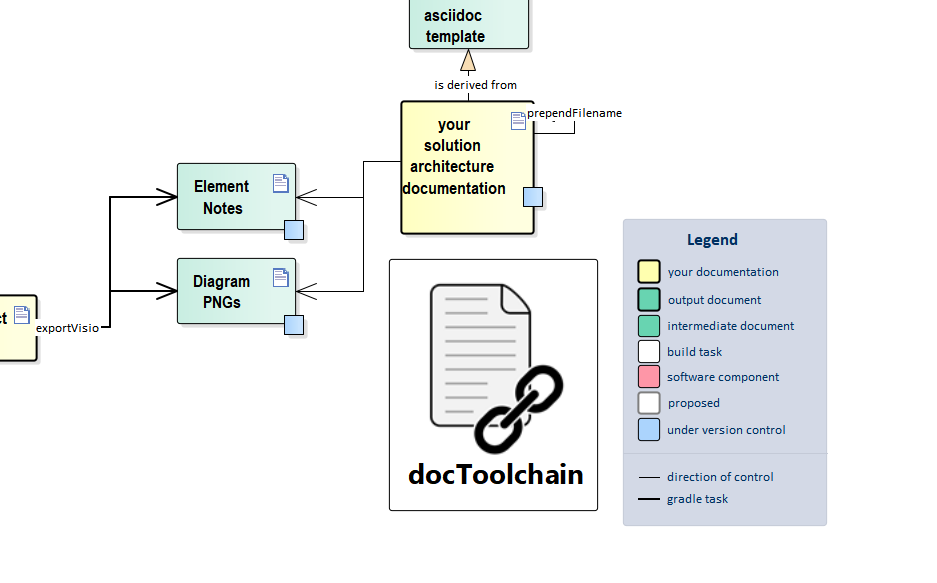
This tasks searches for Visio files in the /src/docs folder.
It then exports all diagrams and element notes to /src/docs/images/visio and /src/docs/visio.
-
Images are stored as
/images/visio/[filename]-[pagename].png -
Notes are stored as
/visio/[filename]-[pagename].adoc
You can specify a file name to which the notes of a diagram are exported by starting any comment with {adoc:[filename].adoc}.
It will then be written to /visio/[filename].adoc.
Currently, only Visio files stored directly in /src/docs are supported.
For all others, the exported files will be in the wrong location.
|
| Please close any running Visio instance before starting this task. |
| Todos: issue #112 |
3.14.1. Source
task exportVisio(
dependsOn: [streamingExecute],
description: 'exports all diagrams and notes from visio files',
group: 'docToolchain'
) {
doLast {
//make sure path for notes exists
//and remove old notes
new File(docDir, 'src/docs/visio').deleteDir()
//also remove old diagrams
new File(docDir, 'src/docs/images/visio').deleteDir()
//create a readme to clarify things
def readme = """This folder contains exported diagrams and notes from visio files.
Please note that these are generated files but reside in the `src`-folder in order to be versioned.
This is to make sure that they can be used from environments other than windows.
# Warning!
**The contents of this folder will be overwritten with each re-export!**
use `gradle exportVisio` to re-export files
"""
new File(docDir, 'src/docs/images/visio/.').mkdirs()
new File(docDir, 'src/docs/images/visio/readme.ad').write(readme)
new File(docDir, 'src/docs/visio/.').mkdirs()
new File(docDir, 'src/docs/visio/readme.ad').write(readme)
def sourcePath = new File(docDir, 'src/docs/.').canonicalPath
def scriptPath = new File(projectDir, 'scripts/VisioPageToPngConverter.ps1').canonicalPath
"powershell ${scriptPath} -SourcePath ${sourcePath}".executeCmd()
}
}# Convert all pages in all visio files in the given directory to png files.
# A Visio windows might flash shortly.
# The converted png files are stored in the same directory
# The name of the png file is concatenated from the Visio file name and the page name.
# In addtion all the comments are stored in adoc files.
# If the Viso file is named "MyVisio.vsdx" and the page is called "FirstPage"
# the name of the png file will be "MyVisio-FirstPage.png" and the comment will
# be stored in "MyVisio-FirstPage.adoc".
# But for the name of the adoc files there is an alternative. It can be given in the first
# line of the comment. If it is given in the comment it has to be given in curly brackes
# with the prefix "adoc:", e.g. {adoc:MyCommentFile.adoc}
# Prerequisites: Viso and PowerShell has to be installed on the computer.
# Parameter: SourcePath where visio files can be found
# Example powershell VisoPageToPngConverter.ps1 -SourcePath c:\convertertest\
Param
(
[Parameter(Mandatory=$true,ValueFromPipeline=$true,Position=0)]
[Alias('p')][String]$SourcePath
)
Write-Output "starting to export visio"
If (!(Test-Path -Path $SourcePath))
{
Write-Warning "The path ""$SourcePath"" does not exist or is not accessible, please input the correct path."
Exit
}
# Extend the source path to get only Visio files of the given directory and not in subdircetories
If ($SourcePath.EndsWith("\"))
{
$SourcePath = "$SourcePath"
}
Else
{
$SourcePath = "$SourcePath\"
}
$VisioFiles = Get-ChildItem -Path "$SourcePath*" -Recurse -Include *.vsdx,*.vssx,*.vstx,*.vxdm,*.vssm,*.vstm,*.vsd,*.vdw,*.vss,*.vst
If(!($VisioFiles))
{
Write-Warning "There are no Visio files in the path ""$SourcePath""."
Exit
}
$VisioApp = New-Object -ComObject Visio.Application
$VisioApp.Visible = $false
# Extract the png from all the files in the folder
Foreach($File in $VisioFiles)
{
$FilePath = $File.FullName
Write-Output "found ""$FilePath"" ."
$FileDirectory = $File.DirectoryName # Get the folder containing the Visio file. Will be used to store the png and adoc files
$FileBaseName = $File.BaseName -replace '[ :/\\*?|<>]','-' # Get the filename to be used as part of the name of the png and adoc files
Try
{
$Document = $VisioApp.Documents.Open($FilePath)
$Pages = $VisioApp.ActiveDocument.Pages
Foreach($Page in $Pages)
{
# Create valid filenames for the png and adoc files
$PngFileName = $Page.Name -replace '[ :/\\*?|<>]','-'
$PngFileName = "$FileBaseName-$PngFileName.png"
$AdocFileName = $PngFileName.Replace(".png", ".adoc")
#TODO: this needs better logic
Write-Output("$SourcePath\images\visio\$PngFileName")
$Page.Export("$SourcePath\images\visio\$PngFileName")
$AllPageComments = ""
ForEach($PageComment in $Page.Comments)
{
# Extract adoc filename from comment text if the syntax is valid
# Remove the filename from the text and save the comment in a file with a valid name
$EofStringIndex = $PageComment.Text.IndexOf(".adoc}")
if ($PageComment.Text.StartsWith("{adoc") -And ($EofStringIndex -gt 6))
{
$AdocFileName = $PageComment.Text.Substring(6, $EofStringIndex -1)
$AllPageComments += $PageComment.Text.Substring($EofStringIndex + 6)
}
else
{
$AllPageComments += $PageComment.Text+"`n"
}
}
If ($AllPageComments)
{
$AdocFileName = $AdocFileName -replace '[:/\\*?|<>]','-'
#TODO: this needs better logic
$stream = [System.IO.StreamWriter] "$SourcePath\visio\$AdocFileName"
$stream.WriteLine($AllPageComments)
$stream.close()
}
}
$Document.Close()
}
Catch
{
if ($Document)
{
$Document.Close()
}
Write-Warning "One or more visio page(s) in file ""$FilePath"" have been lost in this converting."
Write-Warning "Error was: $_"
}
}
$VisioApp.Quit()3.15. exportDrawIo
2 minutes to read
There is no exportDrawIo task because it is not required.
You can continue to use draw.io as an editor for your diagrams by making a change to your diagram authoring workflow.
Export your draw.io diagrams as a PNG with the source embedded in the file metadata.
Using this approach allows you to embed your diagrams into AsciiDoc source as you normally do with the image:: macro, with the added advantage of storing the diagram source with the image itself.
| If you are converting a Confluence page with embedded draw.io diagrams to AsciiDoc, you can use this export workflow to continue to enjoy the draw.io editing experience. |
-
Load the diagram you want to export from Confluence.
-
Click
-
In the Image modal, make sure that "Include a copy of my diagram" is selected.
-
Click Export to save the PNG file with the pattern
[file].dio.png.Specifying .dio(short for "drawio") in the name will help you identify PNG files containing embedded XML diagram source. -
Commit the exported PNG file to source control.
You now have a diagram that can be managed in source control, added to your documentation source, and edited using a draw.io Desktop version.
Draw.io offers free and open source desktop editors for all major operating system platforms.
See https://about.draw.io/integrations/ to find a desktop editor application compatible with your operating system.
When you use the desktop version, just create your diagram with the .png or even better .dio.png extension and draw.io will always save your diagam as PNG with the source as meta data.
|
NEW! Draw.io is now called diagrams.net and there is a free plugin for VS Code and IntelliJ to edit your diagrams even offline!
3.16. exportChangeLog
2 minutes to read
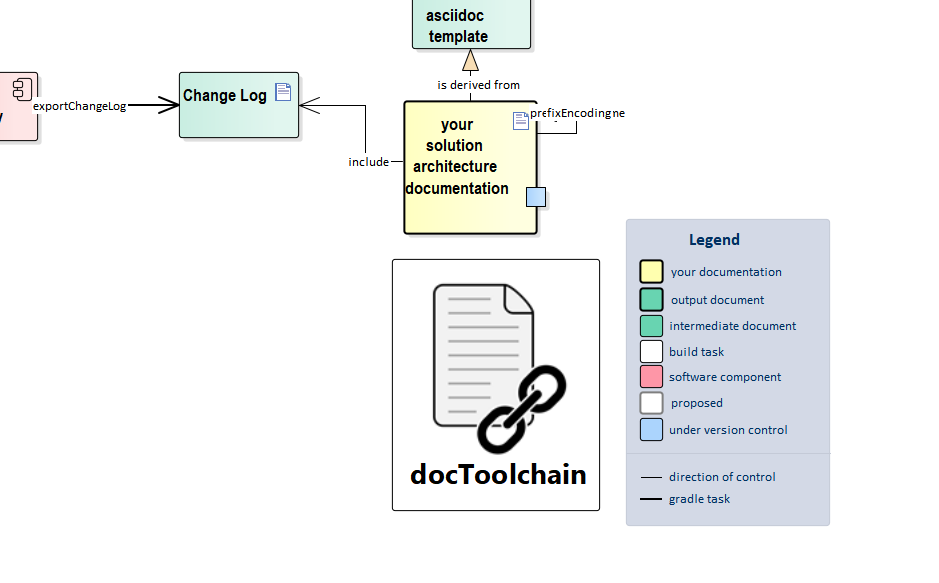
As the name says, this task exports the changelog to be referenced from within your documentation - if needed.
The changelog is written to build/docs/changelog.adoc.
This task can be configured to use different source control system or different directory.
To configure the task, copy template_config/scripts/ChangelogConfig.groovy to your directory and modify to your needs.
Then give the path to your configuration file to the task using -PchangelogConfigFile=<your config file>.
See the description inside the template for more details.
By default, the source is the Git changelog for the path src/docs - it only contains the commit messages for changes on the documentation.
All changes on the build or other sources from the repository will not show up.
By default, the changelog contains the changes with date, author and commit message already formatted as AsciiDoc table content:
| 09.04.2017 | Ralf D. Mueller | fix #24 template updated to V7.0 | 08.04.2017 | Ralf D. Mueller | fixed typo
You simply include it like this:
.Changes [options="header",cols="1,2,6"] |==== | Date | Author | Comment include::../../build/docs/changelog.adoc[] |====
By excluding the table definition, you can easily translate the table headings through different text snippets.
it might make sense to only include certain commit messages from the change log or exclude others (starting with # or //?).
But this isn’t implemented yet.
|
| Blog-Post: The only constant in life is change |
3.16.1. Source
task exportChangeLog(
description: 'exports the change log from a git subpath',
group: 'docToolchain'
) {
doFirst {
new File(targetDir).mkdirs()
}
doLast {
logger.info("docToolchain> docDir: "+docDir)
logger.info("docToolchain> mainConfigFile: "+mainConfigFile)
def config = new ConfigSlurper().parse(new File(docDir, mainConfigFile).text)
def cmd = "${config.changelog.cmd} ."
def changes = cmd.execute(null, new File(docDir, config.changelog.dir)).text
def changelog = new File(targetDir, 'changelog.adoc')
logger.info "> changelog exported ${changelog.canonicalPath}"
changelog.write(changes)
}
}3.17. exportContributors
2 minutes to read
This tasks crawls through all Asciidoctor source files and extracts a list of contributors. This list is then rendered as AsciiDoc images of the contributor’s gravatar picture.
The extracted lists are stored in /home/travis/build/docToolchain/docToolchain/build/docs/contributors/manual/03_task_exportContributors.adoc to be easily included in your documents.
Best way to use this feature is to create a feedback.adoc file which might look like this:
ifndef::backend-pdf[] (1)
image::https://img.shields.io/badge/improve-this%20doc-orange.svg[link={manualdir}{filename}, float=right] (2)
image::https://img.shields.io/badge/create-an%20issue-blue.svg[link="https://github.com/docToolchain/documentation/issues/new?title=&body=%0A%0A%5BEnter%20feedback%20here%5D%0A%0A%0A---%0A%23page:{filename}", float=right] (3)
endif::[]
include::{targetDir}/contributors/{filename}[] (4)| 1 | do not show this section when rendered as PDF |
| 2 | create an "improve this doc" button which links to the git sources |
| 3 | create a "create-an-issue" button which links to your issue tracker |
| 4 | include the list of contributors created by this task |
3.17.1. Reading Time
The task also appends to the list of contributors the estimated reading time.
3.17.2. File Attributes
The task now also exports some attributes of the git files.
The extracted attributes are stored in /home/travis/build/docToolchain/docToolchain/build/docs/fileattribs/manual/03_task_exportContributors.adoc.
:lastUpdated: 16.05.2019 06:22
:lastAuthorName: Ralf D. Müller
:lastAuthorEmail: ralf.d.mueller@gmail.com
:lastAuthorAvatar: http://www.gravatar.com/avatar/cc5f3bf8b3cb91c985ed4fd046aa451d?d=identicon[32,32,role='gravatar',alt='Ralf D. Müller',title='Ralf D. Müller']
:lastMessage: #310 started to document config optionsThis enables you to import these attributes the same way you import the contributors list and use these attributes.
Here is an example:
include::{targetDir}/fileattribs/{filename}[]
Last updated {lastUpdated} by {lastAuthorName}3.18. exportJiraIssues
1 minute to read
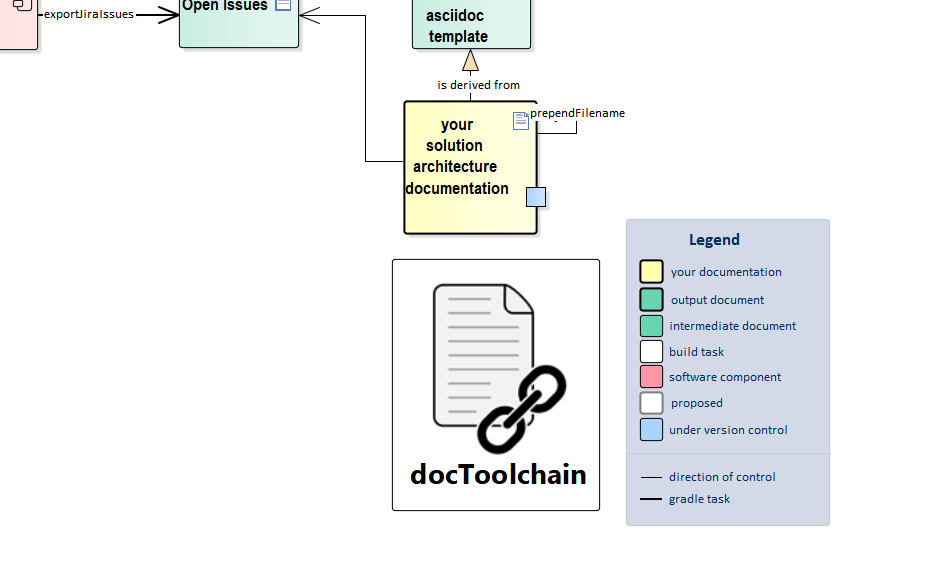
This task exports all issues for a given query(s) from Jira as AsciiDoc table or Excel file.
The configuration for this task can be found within Config.gradle (gradle.properties can be used as a fallback configuration).
Username/Password is deprecated, so you have to use username/API-token instead.
An API-Token can be created through https://id.atlassian.com/manage/api-tokens.
It is encouraged to keep username and API token out of git repository and to pass it as environment variables to the docToolchain.
| Blog-Post: Living Documents for Agile Projects |
3.18.1. Configuration
Jira configuration support list requests to Jira where results of each requests will be saved in a file with specifies filename. Flags saveAsciidoc & saveExcel allow users to easily configure in which format results should be saved.
| Old configuration based on single Jira query is deprecated (single 'jql' parameter). Support for it will be removed in the near future. Please migrate to the new configuration that allows multiple Jira queries. |
// Configuration for Jira related tasks
jira = [:]
jira.with {
// endpoint of the JiraAPI (REST) to be used
api = 'https://your-jira-instance'
/*
WARNING: It is strongly recommended to store credentials securely instead of commiting plain text values to your git repository!!!
Tool expects credentials that belong to an account which has the right permissions to read the JIRA issues for a given project.
Credentials can be used in a form of:
- passed parameters when calling script (-PjiraUser=myUsername -PjiraPass=myPassword) which can be fetched as a secrets on CI/CD or
- gradle variables set through gradle properties (uses the 'jiraUser' and 'jiraPass' keys)
Often, Jira & Confluence credentials are the same, in which case it is recommended to pass CLI parameters for both entities as
-Pusername=myUser -Ppassword=myPassword
*/
// the key of the Jira project
project = 'PROJECTKEY'
// the format of the received date time values to parse
dateTimeFormatParse = "yyyy-MM-dd'T'H:m:s.SSSz" // i.e. 2020-07-24'T'9:12:40.999 CEST
// the format in which the date time should be saved to output
dateTimeFormatOutput = "dd.MM.yyyy HH:mm:ss z" // i.e. 24.07.2020 09:02:40 CEST
// the label to restrict search to
label = 'label1'
// Legacy settings for Jira query. This setting is deprecated & support for it will soon be completely removed. Please use JiraRequests settings
jql = "project='%jiraProject%' AND labels='%jiraLabel%' ORDER BY priority DESC, duedate ASC"
// Base filename in which Jira query results should be stored
resultsFilename = 'JiraTicketsContent'
saveAsciidoc = true // if true, asciidoc file will be created with *.adoc extension
saveExcel = true // if true, Excel file will be created with *.xlsx extension
// Output folder for this task inside main outputPath
resultsFolder = 'JiraRequests'
/*
List of requests to Jira API:
These are basically JQL expressions bundled with a filename in which results will be saved.
User can configure custom fields IDs and name those for column header,
i.e. customfield_10026:'Story Points' for Jira instance that has custom field with that name and will be saved in a coloumn named "Story Points"
*/
requests = [
new JiraRequest(
filename:"File1_Done_issues",
jql:"project='%jiraProject%' AND status='Done' ORDER BY duedate ASC",
customfields: [customfield_10026:'Story Points']
),
new JiraRequest(
filename:'CurrentSprint',
jql:"project='%jiraProject%' AND Sprint in openSprints() ORDER BY priority DESC, duedate ASC",
customfields: [customfield_10026:'Story Points']
),
]
}
@groovy.transform.Immutable
class JiraRequest {
String filename //filename (without extension) of the file in which JQL results will be saved. Extension will be determined automatically for Asciidoc or Excel file
String jql // Jira Query Language syntax
Map<String,String> customfields // map of customFieldId:displayName values for Jira fields which don't have default names, i.e. customfield_10026:StoryPoints
}3.18.2. Source
task exportJiraIssues(
description: 'exports all jira issues from a given search',
group: 'docToolchain'
) {
doLast {
final String taskSubfolderName = config.jira.resultsFolder
final File targetFolder = new File(targetDir + File.separator + taskSubfolderName)
if (!targetFolder.exists()) targetFolder.mkdirs()
logger.debug("Output folder for 'exportJiraIssues' task is: '${targetFolder}'")
// map configuration from Config.groovy to existing variables for compatibility with naming of Jira settings in gradle.properties
def jiraRoot = config.jira.api
def jiraProject = config.jira.project
def jiraLabel = config.jira.label
def jiraResultsFilename = config.jira.resultsFilename
def jiraDateTimeFormatParse = config.jira.dateTimeFormatParse
def jiraDateTimeOutput = config.jira.dateTimeFormatOutput
def defaultFields = 'priority,created,resolutiondate,summary,assignee,status'
def jira = new groovyx.net.http.RESTClient(jiraRoot + '/rest/api/2/')
jira.encoderRegistry = new groovyx.net.http.EncoderRegistry(charset: 'utf-8')
def headers = [
'Authorization': "Basic " + config.jira.credentials,
'Content-Type' : 'application/json; charset=utf-8'
]
def jiraRequests = config.jira.requests
if (config.jira.jql) {
logger.warn(">>>Found legacy Jira requests. Please migrate to the new Jira configuration ASAP. Old config with jql will be removed soon")
writeAsciiDocFileForLegacyConfiguration(targetFolder, jira, headers, config.jira)
}
jiraRequests.each {rq ->
logger.quiet("Request to Jira API for '${rq.filename}' with query: '${rq.jql}'")
def allHeaders = "${defaultFields},${rq.customfields.values().join(",")}"
def allFieldIds = "${defaultFields},${rq.customfields.keySet().join(",")}"
logger.quiet("Preparing headers for default & custom fields: ${allHeaders}")
logger.quiet("Preparing field IDs for default & custom fields: ${allFieldIds}")
// Save AsciiDoc file
if (config.jira.saveAsciidoc) {
def extension = 'adoc'
jiraResultsFilename = "${rq.filename}.${extension}"
logger.info("Results will be saved in '${rq.filename}.${extension}' file")
def jiraDataAsciidoc = new File(targetFolder, "${rq.filename}.${extension}")
jiraDataAsciidoc.write(".${rq.filename}\n", 'utf-8')
jiraDataAsciidoc.append("|=== \n")
// AsciiDoc table headers (custom fields map needs values here)
jiraDataAsciidoc.append("|Key ", 'utf-8')
allHeaders.split(",").each {field ->
jiraDataAsciidoc.append("|${field.capitalize()} ", 'utf-8')
}
jiraDataAsciidoc.append("\n", 'utf-8')
jira.get(path: 'search',
query: ['jql' : rq.jql.replaceAll('%jiraProject%', jiraProject).replaceAll('%jiraLabel%', jiraLabel),
'maxResults': 1000,
fields: "${allFieldIds}"
],
headers: headers
).data.issues.each { issue ->
//logger.quiet(">> Whole issue ${issue.key}:\n ${issue.fields}")
jiraDataAsciidoc.append("| ${jiraRoot}/browse/${issue.key}[${issue.key}] ", 'utf-8')
jiraDataAsciidoc.append("| ${issue.fields.priority.name} ", 'utf-8')
jiraDataAsciidoc.append("| ${Date.parse(jiraDateTimeFormatParse, issue.fields.created).format(jiraDateTimeOutput)} ", 'utf-8')
jiraDataAsciidoc.append("| ${issue.fields.resolutiondate ? Date.parse(jiraDateTimeFormatParse, issue.fields.resolutiondate).format(jiraDateTimeOutput) : ''} ", 'utf-8')
jiraDataAsciidoc.append("| ${issue.fields.summary} ", 'utf-8')
jiraDataAsciidoc.append("| ${issue.fields.assignee ? issue.fields.assignee.displayName : 'not assigned'}", 'utf-8')
jiraDataAsciidoc.append("| ${issue.fields.status.name} ", 'utf-8')
rq.customfields.each { field ->
def foundCustom = issue.fields.find {it.key == field.key}
//logger.quiet("Examining issue '${issue.key}' for custom field '${field.key}' has found: '${foundCustom}'")
jiraDataAsciidoc.append("| ${foundCustom ? foundCustom.value : '-'}\n", 'utf-8')
}
}
jiraDataAsciidoc.append("|=== \n")
} else {
logger.quiet("Set saveAsciidoc=true in '${configFile.name}' to save results in AsciiDoc file")
}
// Save Excel file
if (config.jira.saveExcel) {
def extension = 'xlsx'
jiraResultsFilename = "${rq.filename}.${extension}"
logger.quiet(">> Results will be saved in '${rq.filename}.${extension}' file")
//def jiraDataAsciidoc = new File(targetFolder, "${rq.filename}.${extension}")
def jiraDataXls = new File(targetFolder, jiraResultsFilename)
def jiraFos = new FileOutputStream(jiraDataXls)
Workbook wb = new XSSFWorkbook();
CreationHelper hyperlinkHelper = wb.getCreationHelper();
def sheetName = "${rq.filename}"
def ws = wb.createSheet(sheetName)
String rgbS = "A7A7A7"
byte[] rgbB = Hex.decodeHex(rgbS)
XSSFColor color = new XSSFColor(rgbB, null) //IndexedColorMap has no usage until now. So it can be set null.
XSSFCellStyle headerCellStyle = (XSSFCellStyle) wb.createCellStyle()
headerCellStyle.setFillForegroundColor(color)
headerCellStyle.setFillPattern(FillPatternType.SOLID_FOREGROUND)
def titleRow = ws.createRow(0);
int cellNumber = 0;
titleRow.createCell(cellNumber).setCellValue("Key")
allHeaders.split(",").each {field ->
titleRow.createCell(++cellNumber).setCellValue("${field.capitalize()}")
}
def lastRow = titleRow.getRowNum()
titleRow.setRowStyle(headerCellStyle)
jira.get(path: 'search',
query: ['jql' : rq.jql.replaceAll('%jiraProject%', jiraProject).replaceAll('%jiraLabel%', jiraLabel),
'maxResults': 1000,
fields: "${allFieldIds}"
],
headers: headers
).data.issues.each { issue ->
int cellPosition = 0
def row = ws.createRow(++lastRow)
Hyperlink link = hyperlinkHelper.createHyperlink(HyperlinkType.URL)
link.setAddress("${jiraRoot}/browse/${issue.key}")
Cell cellWithUrl = row.createCell(cellPosition)
cellWithUrl.setCellValue("${issue.key}")
cellWithUrl.setHyperlink(link)
row.createCell(++cellPosition).setCellValue("${issue.fields.priority.name}")
row.createCell(++cellPosition).setCellValue("${Date.parse(jiraDateTimeFormatParse, issue.fields.created).format(jiraDateTimeOutput)}")
row.createCell(++cellPosition).setCellValue("${issue.fields.resolutiondate ? Date.parse(jiraDateTimeFormatParse, issue.fields.resolutiondate).format(jiraDateTimeOutput) : ''}")
row.createCell(++cellPosition).setCellValue("${issue.fields.summary}")
row.createCell(++cellPosition).setCellValue("${issue.fields.assignee ? issue.fields.assignee.displayName : ''}")
row.createCell(++cellPosition).setCellValue("${issue.fields.status.name}")
// Custom fields
rq.customfields.each { field ->
def position = ++cellPosition
def foundCustom = issue.fields.find {it.key == field.key}
row.createCell(position).setCellValue("${foundCustom ? foundCustom.value : '-'}")
}
}
// set jira issue key column fits the content width
for(int colNum = 0; colNum<allHeaders.size()+1;colNum++) {
ws.autoSizeColumn(colNum)
}
// Set summary column width slightly wider but fixed size, so it doesn't change with every summary update
ws.setColumnWidth(4, 25*384)
wb.write(jiraFos)
} else {
logger.quiet("Set saveExcel=true in '${configFile.name}' to save results in Excel file")
}
}
}
}
// This method can be removed when support for legacy Jira configuration is gone
def writeAsciiDocFileForLegacyConfiguration(def targetFolder, def restClient, def headers, def jiraConfig) {
def resultsFilename = "${jiraConfig.resultsFilename}_legacy.adoc"
def openIssues = new File(targetFolder, "${resultsFilename}")
openIssues.write(".Table {Title}\n", 'utf-8')
openIssues.append("|=== \n")
openIssues.append("|Key |Priority |Created | Assignee | Summary\n", 'utf-8')
def legacyJql = jiraConfig.jql.replaceAll('%jiraProject%', config.jira.project).replaceAll('%jiraLabel%', config.jira.label)
println ("Results for legacy query '${legacyJql}' will be saved in '${resultsFilename}' file")
restClient.get(path: 'search',
query: ['jql' : legacyJql,
'maxResults': 1000,
'fields' : 'created,resolutiondate,priority,summary,timeoriginalestimate, assignee'
],
headers: headers
).data.issues.each { issue ->
openIssues.append("| ${jiraRoot}/browse/${issue.key}[${issue.key}] ", 'utf-8')
openIssues.append("| ${issue.fields.priority.name} ", 'utf-8')
openIssues.append("| ${Date.parse(jiraConfig.dateTimeFormatParse, issue.fields.created).format(jiraConfig.dateTimeFormatOutput)} ", 'utf-8')
openIssues.append("| ${issue.fields.assignee ? issue.fields.assignee.displayName : 'not assigned'}", 'utf-8')
openIssues.append("| ${issue.fields.summary} ", 'utf-8')
}
openIssues.append("|=== \n")
}3.19. exportJiraSprintChangelogIssues
1 minute to read
This task exports simplified (Key & summary) list of Jira issues for specific Sprint. Few additional fields (i.e. assignee etc..) can be switched using configuration flags.
Users can define one specific sprint in which they are interested. This will result in generating Asciidoc and Excel file. In case sprint defined in users configuration isn’t found, changelogs for all sprints that match configuration will be saved in separate Asciidoc files and in a different tabs of an Excel file.
The configuration for this task can be found within Config.gradle. In addition to the below listed configuration snippet, it is important to configure Jira API and credentials in Jira section of the configuration inside same file.
3.19.1. Configuration
// Sprint changelog configuration generate changelog lists based on tickets in sprints of an Jira instance.
// This feature requires at least Jira API & credentials to be properly set in Jira section of this configuration
sprintChangelog = [:]
sprintChangelog.with {
sprintState = 'closed' // it is possible to define multiple states, i.e. 'closed, active, future'
ticketStatus = "Done, Closed" // it is possible to define multiple ticket statuses, i.e. "Done, Closed, 'in Progress'"
showAssignee = false
showTicketStatus = false
showTicketType = true
sprintBoardId = 12345 // Jira instance probably have multiple boards; here it can be defined which board should be used
// Output folder for this task inside main outputPath
resultsFolder = 'Sprints'
// if sprintName is not defined or sprint with that name isn't found, release notes will be created on for all sprints that match sprint state configuration
sprintName = 'PRJ Sprint 1' // if sprint with a given sprintName is found, release notes will be created just for that sprint
allSprintsFilename = 'Sprints_Changelogs' // Extension will be automatically added.
}3.19.2. Source
task exportJiraSprintChangelog(
description: 'exports all jira issues from Sprint for release notes',
group: 'docToolchain'
) {
doLast {
// Pre defined ticket fields for Changelog based on Jira Sprints
def defaultTicketFields = 'summary,status,assignee,issuetype'
// retrieving sprints for a given board
def sprints = { apiSprints, headers, boardId, sprintState ->
apiSprints.get(path: "agile/latest/board/${boardId}/sprint",
query:[state: "${sprintState}"],
headers: headers
).data
}
// retrieving issues for given sprint
def issues = { apiIssues, headers, boardId, sprintId, status ->
apiIssues.get(path: "agile/latest/board/${boardId}/sprint/${sprintId}/issue",
query: ['jql' : "status in (${status}) ORDER BY type DESC, status ASC",
'maxResults': 1000,
fields: defaultTicketFields
],
headers: headers
).data
}
// preparing target folder for generated files
final String taskSubfolderName = config.sprintChangelog.resultsFolder
final File targetFolder = new File(targetDir + File.separator + taskSubfolderName)
if (!targetFolder.exists()) targetFolder.mkdirs()
logger.debug("Output folder for 'exportJiraSprintChangelog' task is: '${targetFolder}'")
// Getting configuration
def jiraRoot = config.jira.api
def jiraProject = config.jira.project
def sprintState = config.sprintChangelog.sprintState
def ticketStatusForReleaseNotes = config.sprintChangelog.ticketStatus
def sprintBoardId = config.sprintChangelog.sprintBoardId
def showAssignee = config.sprintChangelog.showAssignee
def showTicketStatus = config.sprintChangelog.showTicketStatus
def showTicketType = config.sprintChangelog.showTicketType
def sprintName = config.sprintChangelog.sprintName
def allSprintsFilename = config.sprintChangelog.allSprintsFilename
logger.info("\n==========================\nJira Release notes config\n==========================")
logger.info("Spring Board ID: ${sprintBoardId}")
logger.info("Show assignees: ${showAssignee}. Show ticket status: ${showTicketStatus}. Show ticket type: ${showTicketType}")
logger.info("Filtering for sprints with configured state: '${sprintState}'")
logger.info("Filtering for issues with configured statuses: ${ticketStatusForReleaseNotes}")
logger.info("Attempt to generate release notes for sprint with a name: '${sprintName}'")
logger.info("Filename used for all sprints: '${allSprintsFilename}'")
def api = new groovyx.net.http.RESTClient(jiraRoot + '/rest/')
api.encoderRegistry = new groovyx.net.http.EncoderRegistry(charset: 'utf-8')
def headers = [
'Authorization': "Basic " + config.jira.credentials,
'Content-Type' : 'application/json; charset=utf-8'
]
def allChangelogsFilename = "${allSprintsFilename}.xlsx"
logger.quiet("Changelogs of all sprints will be saved in '${allChangelogsFilename}' file")
def changelogsXls = new File(targetFolder, allChangelogsFilename)
def changelogsXlsFos = new FileOutputStream(changelogsXls)
Workbook wb = new XSSFWorkbook();
CreationHelper hyperlinkHelper = wb.getCreationHelper();
String rgbS = "A7A7A7"
byte[] rgbB = Hex.decodeHex(rgbS) // get byte array from hex string
XSSFColor color = new XSSFColor(rgbB, null) //IndexedColorMap has no usage until now. So it can be set null.
XSSFCellStyle headerCellStyle = (XSSFCellStyle) wb.createCellStyle()
headerCellStyle.setFillForegroundColor(color)
headerCellStyle.setFillPattern(FillPatternType.SOLID_FOREGROUND)
// prepare tickets according to configuration
def columns = ['key'].plus(defaultTicketFields.split(',').collect())
if (!showAssignee) { columns = columns.minus('assignee')}
if (!showTicketStatus) { columns = columns.minus('status')}
if (!showTicketType) { columns = columns.minus('issuetype')}
logger.info("Release notes will contain following info: ${columns}")
logger.info("\n=====================\n Sprints\n=====================")
//
def allMatchedSprints = sprints(api, headers, sprintBoardId, sprintState).values
def foundExactSprint = allMatchedSprints.any {it.name == sprintName}
logger.info("All sprints that matched configuration: ${allMatchedSprints.size()}")
def sprintsForChangelog = foundExactSprint ? allMatchedSprints.stream().filter() {it.name == sprintName} : allMatchedSprints
logger.info("Found exact Sprint with name '${sprintName}': ${foundExactSprint}.")
sprintsForChangelog.each { sprint ->
logger.quiet("\nSprint: $sprint.name [id: $sprint.id] state <$sprint.state>")
/* ================================================
Create new worksheet inside existing excel file
================================================ */
String safeSprintName = WorkbookUtil.createSafeSheetName("${sprint.name}")
def ws = wb.createSheet(safeSprintName)
// Add titles (typically key & summary, but assignee, ticket status, ticket type can be configured in Config.groovy too)
def titleRow = ws.createRow(0);
int cellNumber = 0;
columns.each {columnTitle -> titleRow.createCell(cellNumber++).setCellValue("${columnTitle.capitalize()}")}
def lastRow = titleRow.getRowNum()
titleRow.setRowStyle(headerCellStyle)
// set summary (at position 1) column wider than other columns
ws.setColumnWidth(1, 35*256)
/* =========================================
AsciiDoc file for each sprint
========================================= */
def asciidocFilename = "${sprint.name.replaceAll(" ", "_")}.adoc"
logger.info("Results will be saved in '${asciidocFilename}' file")
def changeLogAdoc = new File(targetFolder, "${asciidocFilename}")
changeLogAdoc.write(".Table ${sprint.name} Changelog\n", 'utf-8')
changeLogAdoc.append("|=== \n")
// AsciiDoc table columns
columns.each {columnTitle -> changeLogAdoc.append("|${columnTitle} ", 'utf-8')}
/* =========================================
Add tickets for the sprint
========================================= */
issues(api, headers, sprintBoardId, sprint.id, ticketStatusForReleaseNotes).issues.each {issue ->
def assignee = "${issue.fields.assignee ? issue.fields.assignee.displayName : 'unassigned'} "
def message = showAssignee ? "by ${assignee} ": ""
logger.quiet("Issue: [$issue.key] '$issue.fields.summary' ${message}<$issue.fields.status.name>")
/* ===========================
Write ticket to Excel
=========================== */
int cellPosition = 0
def row = ws.createRow(++lastRow)
Hyperlink link = hyperlinkHelper.createHyperlink(HyperlinkType.URL)
link.setAddress("${jiraRoot}/browse/${issue.key}")
Cell cellWithUrl = row.createCell(cellPosition)
cellWithUrl.setCellValue("${issue.key}")
cellWithUrl.setHyperlink(link)
row.createCell(++cellPosition).setCellValue("${issue.fields.summary}")
/* =============================
Write ticket to Asciidoc
============================= */
changeLogAdoc.append("\n", 'utf-8')
changeLogAdoc.append("| ${jiraRoot}/browse/${issue.key}[${issue.key}] ", 'utf-8')
changeLogAdoc.append("| ${issue.fields.summary} ", 'utf-8')
/* === Write ticket status, assignee, ticket typee if configured to both Asciidoc & Excel files === */
if (showTicketStatus) {
row.createCell(++cellPosition).setCellValue("${issue.fields.status.name}")
changeLogAdoc.append("| ${issue.fields.status.name} ", 'utf-8')
}
if (showAssignee) {
row.createCell(++cellPosition).setCellValue("${assignee}")
changeLogAdoc.append("| ${assignee}", 'utf-8')
}
if (showTicketType) {
row.createCell(++cellPosition).setCellValue("${issue.fields.issuetype.name}")
changeLogAdoc.append("| ${issue.fields.issuetype.name} ", 'utf-8')
}
}
// Close the asciidoc table
changeLogAdoc.append("\n|=== \n",'utf-8')
// Set auto-width to KEY column
ws.autoSizeColumn(0);
}
// Write to Excel file
wb.write(changelogsXlsFos)
}
}3.20. exportPPT
| Currently this feature is WINDOWS-only. See related issue |
1 minute to read
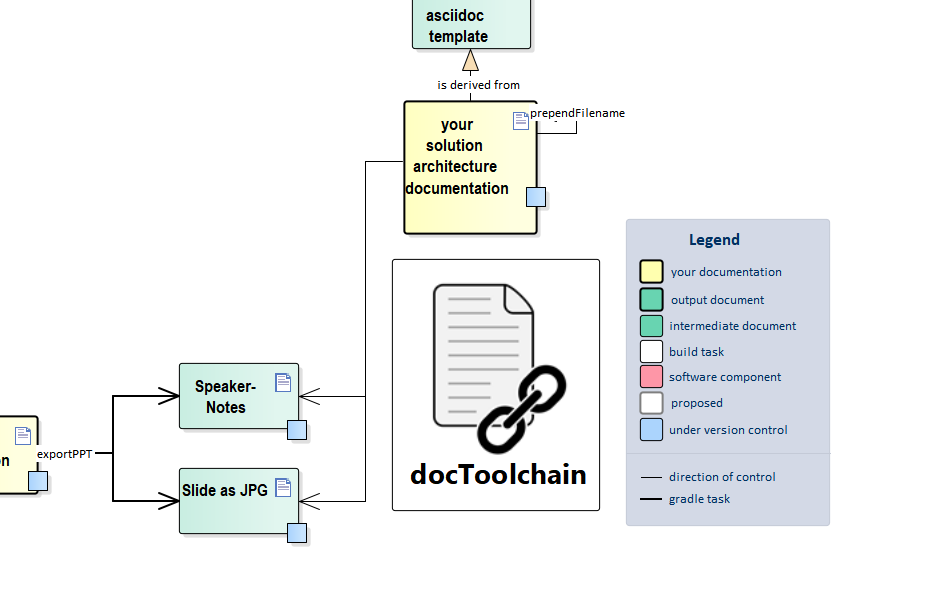
| Blog-Post: Do more with Slides |
| see asciidoctorj-office-extension for another way how you can use PPT slides in your docs. |
3.20.1. Source
task exportPPT(
dependsOn: [streamingExecute],
description: 'exports all slides and some texts from PPT files',
group: 'docToolchain'
) {
doLast {
//make sure path for notes exists
//and remove old notes
new File(projectDir, 'src/docs/ppt').deleteDir()
//also remove old diagrams
new File(projectDir, 'src/docs/images/ppt').deleteDir()
//create a readme to clarify things
def readme = """This folder contains exported slides or notes from .ppt presentations.
Please note that these are generated files but reside in the `src`-folder in order to be versioned.
This is to make sure that they can be used from environments other than windows.
# Warning!
**The contents of this folder will be overwritten with each re-export!**
use `gradle exportPPT` to re-export files
"""
new File(projectDir, 'src/docs/images/ppt/.').mkdirs()
new File(projectDir, 'src/docs/images/ppt/readme.ad').write(readme)
new File(projectDir, 'src/docs/ppt/.').mkdirs()
new File(projectDir, 'src/docs/ppt/readme.ad').write(readme)
//execute through cscript in order to make sure that we get WScript.echo right
"%SystemRoot%\\System32\\cscript.exe //nologo ${projectDir}/scripts/exportPPT.vbs".executeCmd()
}
} Const ForAppending = 8
Const ppPlaceholderBody = 2
' Helper
' http://windowsitpro.com/windows/jsi-tip-10441-how-can-vbscript-create-multiple-folders-path-mkdir-command
Function MakeDir (strPath)
Dim strParentPath, objFSO
Set objFSO = CreateObject("Scripting.FileSystemObject")
On Error Resume Next
strParentPath = objFSO.GetParentFolderName(strPath)
If Not objFSO.FolderExists(strParentPath) Then MakeDir strParentPath
If Not objFSO.FolderExists(strPath) Then objFSO.CreateFolder strPath
On Error Goto 0
MakeDir = objFSO.FolderExists(strPath)
End Function
Function SearchPresentations(path)
For Each folder In path.SubFolders
SearchPresentations folder
Next
For Each file In path.Files
If (Left(fso.GetExtensionName (file.Path), 3) = "ppt") OR (Left(fso.GetExtensionName (file.Path), 3) = "pps") Then
WScript.echo "found "&file.path
ExportSlides(file.Path)
End If
Next
End Function
Sub ExportSlides(sFile)
Set objRegEx = CreateObject("VBScript.RegExp")
objRegEx.Global = True
objRegEx.IgnoreCase = True
objRegEx.MultiLine = True
' "." doesn't work for multiline in vbs, "[\s,\S]" does...
objRegEx.Pattern = "[\s,\S]*{adoc}"
' http://www.pptfaq.com/FAQ00481_Export_the_notes_text_of_a_presentation.htm
strFileName = fso.GetFIle(sFile).Name
Set oPPT = CreateObject("PowerPoint.Application")
Set oPres = oPPT.Presentations.Open(sFile, True, False, False) ' Read Only, No Title, No Window
Set oSlides = oPres.Slides
strNotesText = ""
strImagePath = "/src/docs/images/ppt/" & strFileName & "/"
MakeDir("." & strImagePath)
strNotesPath = "/src/docs/ppt/"
MakeDir("." & strNotesPath)
For Each oSl In oSlides
strSlideName = oSl.Name
' WScript.echo fso.GetAbsolutePathName(".") & strImagePath & strSlideName & ".jpg"
oSl.Export fso.GetAbsolutePathName(".") & strImagePath & strSlideName & ".jpg", ".jpg"
For Each oSh In oSl.NotesPage.Shapes
If oSh.PlaceholderFormat.Type = ppPlaceholderBody Then
If oSh.HasTextFrame Then
If oSh.TextFrame.HasText Then
strCurrentNotes = oSh.TextFrame.TextRange.Text
strCurrentNotes = Replace(strCurrentNotes,vbVerticalTab, vbCrLf)
strCurrentNotes = Replace(strCurrentNotes,"{slide}","image::ppt/"&strFileName&"/"&strSlideName&".jpg[]")
' remove speaker notes before marker "{adoc}"
strCurrentNotes = objRegEx.Replace(strCurrentNotes,"")
strNotesText = strNotesText & vbCrLf & strCurrentNotes & vbCrLf & vbCrLf
End If
End If
End If
Next
Next
' WScript.echo fso.GetAbsolutePathName(".") & strNotesPath&""&strFileName&".ad"
' http://stackoverflow.com/questions/2524703/save-text-file-utf-8-encoded-with-vba
Set fsT = CreateObject("ADODB.Stream")
fsT.Type = 2 'Specify stream type - we want To save text/string data.
fsT.Charset = "utf-8" 'Specify charset For the source text data.
fsT.Open 'Open the stream And write binary data To the object
fsT.WriteText "ifndef::imagesdir[:imagesdir: ../../images]"&vbCrLf&CStr(strNotesText)
fsT.SaveToFile fso.GetAbsolutePathName(".") & strNotesPath&""&strFileName&".ad", 2 'Save binary data To disk
oPres.Close()
oPPT.Quit()
End Sub
set fso = CreateObject("Scripting.fileSystemObject")
WScript.echo "Slide extractor"
WScript.echo "looking for .ppt files in " & fso.GetAbsolutePathName(".") & "/src"
SearchPresentations fso.GetFolder("./src")
WScript.echo "finished exporting slides"3.21. exportExcel
2 minutes to read
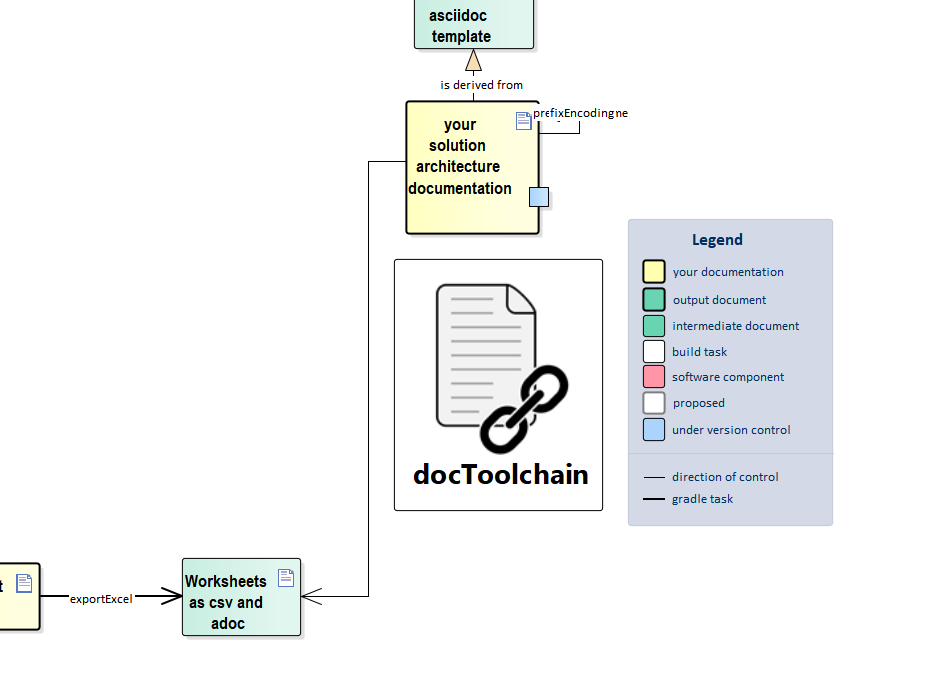
Sometimes you have tabular data to be included in your documentation. Then it is likely that the data is available as Excel sheet or you would like to use MS Excel to create and edit it.
Either way, this task lets you export your Excel sheet and include it directly in your docs.
The task searches for .xlsx files and exports each contained worksheet as .csv and as .adoc.
| Formulas contained in your worksheet are evaluated and exported statically. |
The generated files are written to src/excel/[filename]/[worksheet].(adoc|cvs) .
The src folder is chosen over the build folder to get a better history for all changes on the worksheets.
The files can be included either as AsciiDoc
include::excel/Sample.xlsx/Numerisch.adoc[]
or as a CSV file
[options="header",format="csv"] |=== include::excel/Sample.xlsx/Numerisch.csv[] |===
The AsciiDoc version gives you a bit more control:
-
horizontal and vertical alignment is preserved
-
col- and row-spans are preserved
-
line breaks are preserved
-
column width relative to other columns is preserved
-
background colors are preserved.
| see asciidoctorj-office-extension for another way how you can use Excel sheets in your docs. |
3.21.1. Source
task exportExcel(
description: 'exports all excelsheets to csv and AsciiDoc',
group: 'docToolchain'
) {
doFirst {
File sourceDir = file(srcDir)
def tree = fileTree(srcDir).include('**/*.xlsx').exclude('**/~*')
def exportFileDir = new File(sourceDir, 'excel')
//make sure path for notes exists
exportFileDir.deleteDir()
//create a readme to clarify things
def readme = """This folder contains exported workbooks from Excel.
Please note that these are generated files but reside in the `src`-folder in order to be versioned.
This is to make sure that they can be used from environments other than windows.
# Warning!
**The contents of this folder will be overwritten with each re-export!**
use `gradle exportExcel` to re-export files
"""
exportFileDir.mkdirs()
new File(exportFileDir, '/readme.ad').write(readme)
}
doLast {
File sourceDir = file(srcDir)
def exportFileDir = new File(sourceDir, 'excel')
def tree = fileTree(srcDir).include('**/*.xlsx').exclude('**/~*')
def nl = System.getProperty("line.separator")
def export = { sheet, evaluator, targetFileName ->
def targetFileCSV = new File(targetFileName + '.csv')
def targetFileAD = new File(targetFileName + '.adoc')
def df = new org.apache.poi.ss.usermodel.DataFormatter();
def regions = []
sheet.numMergedRegions.times {
regions << sheet.getMergedRegion(it)
}
logger.debug "sheet contains ${regions.size()} regions"
def color = ''
def resetColor = false
def numCols = 0
def headerCreated = false
def emptyRows = 0
for (int rowNum=0; rowNum<=sheet.lastRowNum; rowNum++) {
def row = sheet.getRow(rowNum)
if (row && !headerCreated) {
headerCreated = true
// create AsciiDoc table header
def width = []
numCols = row.lastCellNum
numCols.times { columnIndex ->
width << sheet.getColumnWidth((int) columnIndex)
}
//lets make those numbers nicer:
width = width.collect { Math.round(100 * it / width.sum()) }
targetFileAD.append('[options="header",cols="' + width.join(',') + '"]' + nl)
targetFileAD.append('|===' + nl)
}
def data = []
def style = []
def colors = []
// For each row, iterate through each columns
if (row && (row?.lastCellNum!=-1)) {
numCols.times { columnIndex ->
def cell = row.getCell(columnIndex)
if (cell) {
def cellValue = df.formatCellValue(cell, evaluator)
if (cellValue.startsWith('*') && cellValue.endsWith('\u20AC')) {
// Remove special characters at currency
cellValue = cellValue.substring(1).trim();
}
def cellStyle = ''
def region = regions.find { it.isInRange(cell.rowIndex, cell.columnIndex) }
def skipCell = false
if (region) {
//check if we are in the upper left corner of the region
if (region.firstRow == cell.rowIndex && region.firstColumn == cell.columnIndex) {
def colspan = 1 + region.lastRow - region.firstRow
def rowspan = 1 + region.lastColumn - region.firstColumn
if (rowspan > 1) {
cellStyle += "${rowspan}"
}
if (colspan > 1) {
cellStyle += ".${colspan}"
}
cellStyle += "+"
} else {
skipCell = true
}
}
if (!skipCell) {
switch (cell.cellStyle.alignmentEnum.toString()) {
case 'RIGHT':
cellStyle += '>'
break
case 'CENTER':
cellStyle += '^'
break
}
switch (cell.cellStyle.verticalAlignmentEnum.toString()) {
case 'BOTTOM':
cellStyle += '.>'
break
case 'CENTER':
cellStyle += '.^'
break
}
color = cell.cellStyle.fillForegroundXSSFColor?.RGB?.encodeHex()
color = color != null ? nl + "{set:cellbgcolor:#${color}}" : ''
data << cellValue
if (color == '' && resetColor) {
colors << nl + "{set:cellbgcolor!}"
resetColor = false
} else {
colors << color
}
if (color != '') {
resetColor = true
}
style << cellStyle
} else {
data << ""
colors << ""
style << "skip"
}
} else {
data << ""
colors << ""
style << ""
}
}
emptyRows = 0
} else {
if (emptyRows<3) {
//insert empty row
numCols.times {
data << ""
colors << ""
style << ""
}
emptyRows++
} else {
break
}
}
targetFileCSV.append(data
.collect {
"\"${it.replaceAll('"', '""')}\""
}
.join(',') + nl, 'UTF-8')
targetFileAD.append(data
.withIndex()
.collect { value, index ->
if (style[index] == "skip") {
""
} else {
style[index] + "| ${value.replaceAll('[|]', '{vbar}').replaceAll("\n", ' +$0') + colors[index]}"
}
}
.join(nl) + nl * 2, 'UTF-8')
}
targetFileAD.append('|===' + nl)
}
tree.each { File excel ->
println excel
def excelDir = new File(exportFileDir, excel.getName())
excelDir.mkdirs()
InputStream inp
inp = new FileInputStream(excel)
def wb = org.apache.poi.ss.usermodel.WorkbookFactory.create(inp);
def evaluator = wb.getCreationHelper().createFormulaEvaluator();
for (int wbi = 0; wbi < wb.getNumberOfSheets(); wbi++) {
def sheetName = wb.getSheetAt(wbi).getSheetName()
println sheetName
def targetFile = new File(excelDir, sheetName)
export(wb.getSheetAt(wbi), evaluator, targetFile.getAbsolutePath())
}
inp.close();
}
}
}3.22. exportMarkdown
The exportMarkdown task can be used to include markdown files into the documentation.
The task is scanning the directory /src/docs for markdown files (*.md) and converts them into AsciiDoc files. The converted files can then be referenced from within the /build-folder.
3.22.1. Source
task exportMarkdown(
description: 'exports all markdown files to AsciiDoc',
group: 'docToolchain',
type: Copy
) {
from srcDir
include("**/*.md") //include only markdown files
includeEmptyDirs = false
rename(/(.+).md/, '$1.adoc') //rename all files from *.md to *.adoc
filter(Markdown2AdocFilter) // convert the content of the files
into targetDir
}
class Markdown2AdocFilter extends FilterReader {
Markdown2AdocFilter(Reader input) {
super(new StringReader(nl.jworks.markdown_to_asciidoc.Converter.convertMarkdownToAsciiDoc(input.text)))
}
}3.23. exportOpenAPI
1 minute to read
This task exports OpenAPI specification defined in a yaml file to AsciiDoc document. Currently it relies on OpenAPI Generator (v4.3.1) and its gradle plugin.
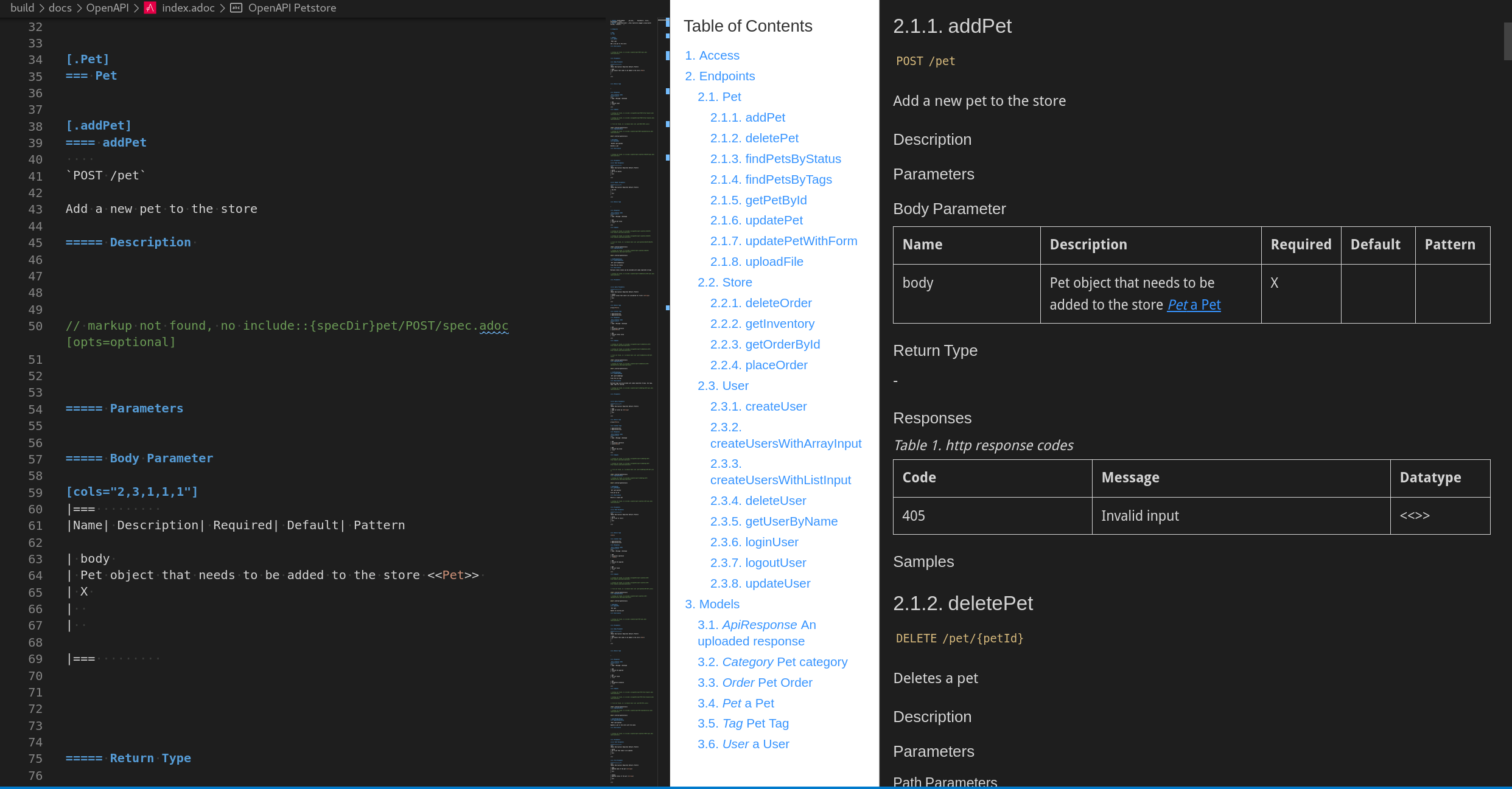
3.23.1. Configuration
// Configuration for OpenAPI related task
openApi = [:]
// 'specFile' is the name of OpenAPI specification yaml file. Tool expects this file inside working dir (as a filename or relative path with filename)
// 'infoUrl' and 'infoEmail' are specification metadata about further info related to the API. By default this values would be filled by openapi-generator plugin placeholders
//
openApi.with {
specFile = 'src/docs/petstore-v2.0.yaml' // i.e. 'petstore.yaml', 'src/doc/petstore.yaml'
infoUrl = 'https://my-api.company.com'
infoEmail = 'info@company.com'
}3.23.2. Source
task exportOpenApi (
type: org.openapitools.generator.gradle.plugin.tasks.GenerateTask,
group: 'docToolchain',
description: 'exports OpenAPI specification to the asciidoc file') {
if (!specFile) {
logger.info("\n---> OpenAPI specification file not found in Config.groovy (https://doctoolchain.github.io/docToolchain/#_exportopenapi)")
return
} else {
logger.info("Found OpenAPI specification in Config.groovy")
}
outputs.upToDateWhen { false }
outputs.cacheIf { false }
generatorName = 'asciidoc'
outputDir = "${targetDir}/OpenAPI".toString()
inputSpec = "${docDir}/${specFile}" // plugin is not able to find file if inputPath is defined as '.'
logger.debug("\n=====================\nProject Config:\n=====================")
logger.debug("Docdir: ${docDir}")
logger.debug("Target: ${targetDir}")
logger.info("\n=====================\nOpenAPI Config:\n=====================")
logger.info("Specification file: ${specFile}")
logger.info("inputSpec: ${inputSpec}")
logger.info("outputDir: ${outputDir}\n")
additionalProperties = [
infoEmail:"${config.openApi.infoEmail}",
infoUrl:"${config.openApi.infoUrl}"
]
}3.24. htmlSanityCheck
1 minute to read
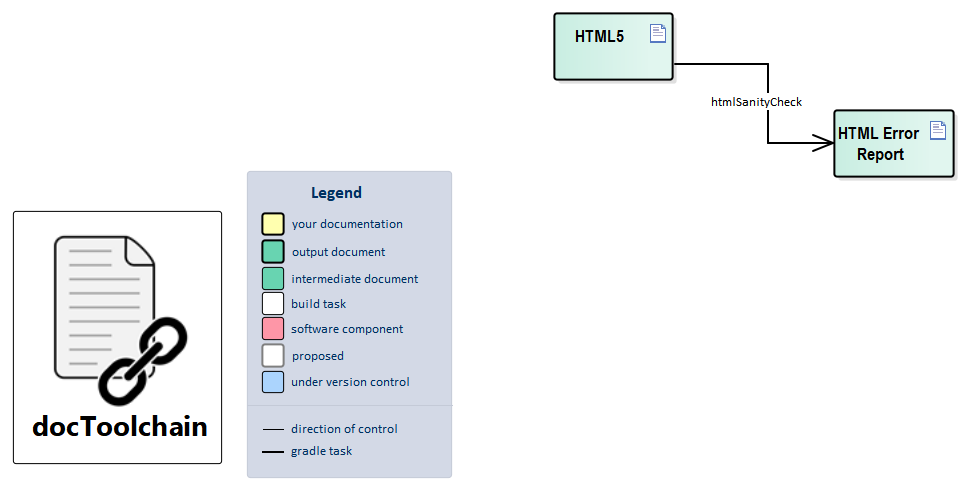
This task invokes the htmlSanityCheck gradle plugin. It is a standalone (batch- and command-line) html sanity checker - it detects missing images, dead links, and duplicate bookmarks.
In docToolchain, this task is used to ensure that the generated HTML contains no missing links or other problems.
This task is the last default task and creates a report in build/report/htmlchecks/index.html
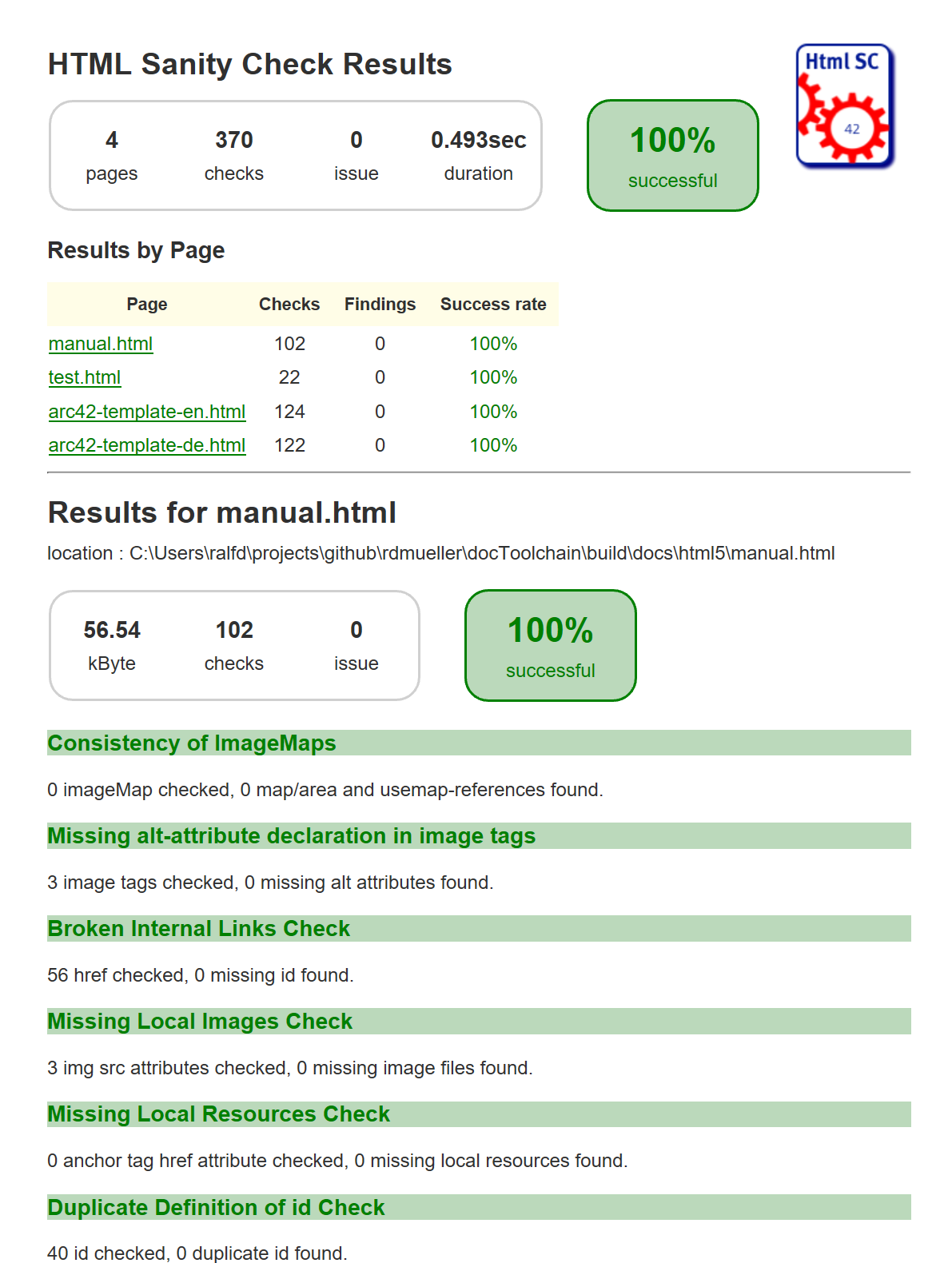
Further information can be found on GitHub: https://github.com/aim42/htmlSanityCheck
| Blog-Post: Automated Quality-Checks |
3.24.1. Source
htmlSanityCheck {
sourceDir = new File(config.htmlSanityCheck.sourceDir?:"$targetDir/html5")
// files to check - in Set-notation
//sourceDocuments = [ "one-file.html", "another-file.html", "index.html"]
// where to put results of sanityChecks...
checkingResultsDir = new File(config.htmlSanityCheck.checkingResultsDir?:checkingResultsPath)
// directory where the results written to in JUnit XML format
junitResultsDir = new File(config.htmlSanityCheck.junitResultsDir?:"$targetDir/test-results/htmlchecks")
// which statuscodes shall be interpreted as warning, error or success defaults to standard
httpSuccessCodes = config.htmlSanityCheck.httpSuccessCodes?:[]
httpWarningCodes = config.htmlSanityCheck.httpWarningCodes?:[]
httpErrorCodes = config.htmlSanityCheck.httpErrorCodes?:[]
// fail build on errors?
failOnErrors = config.htmlSanityCheck.failOnErrors?:false
logger.info "docToolchain> HSC sourceDir: ${sourceDir}"
logger.info "docToolchain> HSC checkingResultsDir: ${checkingResultsDir}"
}3.25. dependencyUpdates
1 minute to read
This task uses the Gradle versions plugin created by Ben Manes to check for outdated build dependencies. It is quite helpful to keep all dependencies up-to-date.
| if you discover newer version, this does not mean that they will play nicely together. If you want to make sure that everything works, rely on the versions which the docToolchain contributors have selected. |
| Blog-Post: Handle Dependency Updates the easy Way |
4. Development
3 minutes to read
INFO: this chapter is still work in progress
4.1. How to run Tests
4.1.1. Prerequisites
-
make sure that Git and Graphviz are installed
-
make sure that your Gradle setup is able to work with proxies
-
use Java 8
4.1.2. Prepare the Project
git clone git@github.com:docToolchain/docToolchain.git
cd docToolchain/
git checkout V1.0.0 (1)
git submodule update -i| 1 | the version to test. Not needed if you work on the HEAD revision on Master |
4.1.3. Execute Tests
rm -r build && ./gradlew test --infoThe rm command ensures that you really have a clean test running.
Otherwise you might get false positives because Gradle will skip steps ('Up-to-date') because artifacts of an older test run still exist.
4.1.4. Proxy Setting for Tests
The docToolchain test setup is based on the Gradle-Test-Kit and makes use of the Spock test execution framework.
The gradle test runner is started in its own test environment and its own JVM instance. As a result the global proxy settings are ignored.
As workarund to execute the test with the correct proxy settings it is necessary to copy the proxy setting normally done in the in gradle.properties located in the user directory to the gradle.properties file located in the docToolchain folder itself.
| The files downloaded by the Gradle test Runner are placed in a different folder than the default gradle cache. You’ll find them in the Tmp folder: C:\Users\YOUR_USER_NAME\AppData\Local\Temp\.gradle-test-kit-YOUR_USER_NAME\caches |
4.2. Create new Release
We use semantic versioning and keep a changelog. Bot on a best effort base.
A release consists of four parts:
4.2.1. Github
-
update the changelog
-
create a section for the version
-
copy all unreleased features which will be in the release to the created section
-
commit and push the new version
-
-
copy the content of the changelog for this version to the description and submit
-
set version as vX.Y.Z
-
run
./gradlew createDist -
this creates a zip of the source in
buildwhich is the distribution file -
add this zip and submit the new release
4.2.2. Dockerhub
The image build for rdmueller/doctoolchain depends on the github repository docToolchain/docker-image
-
update the Dockerfile to reflect the new version
-
create a new release
-
reference the github release for changelog
-
the build on dockerhub will be automatically triggered
4.2.3. sdkman
A github action has been created to deploy to sdkman: sdkman deploy.
-
set version to the same as for the other relases but without the pre-pended v: X.Y.Z
-
use as download link the link to the
docToolchain-dist.zipfrom the github release (hint: looks like https://github.com/docToolchain/docToolchain/releases/download/v1.3.1/docToolchain-dist.zip)
5. FAQ: Frequently asked Questions
6 minutes to read
This section tries to answer the most common and frequently asked questions about how to work with docToolchain. It will also contain questions relevant to the tools used to build docToolchain, but the main focus is docToolchain itself.
If you are stuck, make sure that you also check other sources like Stack Overflow.
There is also a great FAQ for all your arc42 questions: https://faq.arc42.org/home/
If you have a question or problem for which you can’t find a solution, you can
-
for this repo, add your question and create a pull request
-
raise the issue through the GitHub issue tracker
-
ask your question on Stack Overflow
-
discuss the problem on Slack
5.1. Images
5.1.1. Q: Why are images not shown in the preview of my editor?
A: this is most likely because your editor doesn’t know where they are stored.
If you follow the default settings, you probably store your images in a subfolder images.
The build script knows about it, because the attribute imagesdir has been set to ./images, but your editor doesn’t care about the build script - it only checks the currently opened AsciiDoc file.
The solution is to add a line to each file which checks if the imagesdir is set and if not, sets it to a valid value:
ifndef::imagesdir[:imagesdir: ../images]
5.1.2. Q: Which image format should I use?
A: AsciiDoc and AsciiDoctor support several formats like GIF, PNG, JPG and SVG. However, if you want to use most features, some formats are better to use than others:
- GIF
-
is not supported by the PDF renderer. Use JPG or PNG instead.
- JPG
-
is great for photos but not for diagrams (you might get compression artifacts). So, if you want to use photos from your flipcharts - JPG might work for you.
- SVG
-
great for high resolution diagrams, but not good supported by DOCX as output format. OpenOffice Writer might display the image a bit stretched, MS Word didn’t display it at all in some experiments. PDF output might display a warning that newer SVG versions are not supported (happends especially with diagrams.net images).
- PNG
-
this is the preferred format for images used with docToolchain. All output formats support it and if diagrams are rendered with a resolution high enough to display all details, it will also be scaled well with all output formats.
5.1.3. Q: Why are my images rotated in the output?
A:
This most likely happens when you’ve taken photos with a mobile device and include them in you docs.
A mobile device does not rotate the image itself, it only stores the orientation of the device in the meta data of the photo.
Your operating system will show you the image as expected, but the rendered AsciiDoc will not.
This can be „fixed“ with Imagemagick, by using convert -auto-orient or mogrify -auto-orient (thanx to @rotnroll666 for this tip).
You can also try to just open the image in your favourite editor and re-save it.
5.2. exportVisio
5.2.1. Q: I get an error message saying that a library is not registered when I try to run the exportVisio-task.
Ausnahme beim Festlegen von "Visible": "Das COM-Objekt des Typs "Microsoft.Office.Interop.Visio.ApplicationClass" kann nicht in den Schnittstellentyp
"Microsoft.Office.Interop.Visio.IVApplication" umgewandelt werden. Dieser Vorgang konnte nicht durchgeführt werden, da der QueryInterface-Aufruf an die
COM-Komponente für die Schnittstelle mit der IID "{000D0700-0000-0000-C000-000000000046}" aufgrund des folgenden Fehlers nicht durchgeführt werden konnte:
Bibliothek nicht registriert. (Ausnahme von HRESULT: 0x8002801D (TYPE_E_LIBNOTREGISTERED))."
In ...\scripts\VisioPageToPngConverter.ps1:48 Zeichen:1
+ $VisioApp.Visible = $false
+ ~~~~~~~~~~~~~~~~~~~~~~~~~~
+ CategoryInfo : NotSpecified: (:) [], SetValueInvocationException
+ FullyQualifiedErrorId : ExceptionWhenSetting
A:
When Visio is installed, it registers itself as a com library.
It seems that this registration can break.
You can fix this by visiting the windows system settings → install or uninstall a program, select visio, select change and then repair.
5.3. Sparx Enterprise Architect
5.3.1. Q: Sparx Enterprise Architect is a Windows tool, isn’t it?
Yes, it is, but it is written to support CrossOver in order to run on Linux based systems. Wine, the open source branch of CrossOver, seems to work as well.
Take a look at this page to see how to install it on a linux based system: https://www.sparxsystems.com/support/faq/ea_on_linux.html
I (Ralf) once gave it a try and even managed to get remote control over EA via VBS and COM up and running (which is the pre-requisite for docToolchain).
5.4. Known error Messages
5.4.1. Q: I get the error saying 'Failed to create MD5 hash for file content'.
* What went wrong: Failed to capture snapshot of input files for task ':generateHTML' property 'sourceDir' during up-to-date check. > Failed to create MD5 hash for file content.`
There are two known reasons for this error.
-
One of the .adoc files is opened in an editor, so that windows can’t get the lock for that file. → Close all .adoc files.
-
You use the Bash script
doctoolchainon a windows system. → Usedoctoolchain.batinstead. It works even in a Bash Shell.
5.4.2. Q: I get the error saying 'Unsupported major.minor version 52.0'
This is a sign that you use an outdated version of Java. Please upgrade to Java 8 at least.
5.4.3. Q: I get an error message saying 'Error occurred during initialization of VM'
Starting a Gradle Daemon, 1 incompatible Daemon could not be reused, use --status for details
FAILURE: Build failed with an exception.
* What went wrong:
Unable to start the daemon process.
…
Error occurred during initialization of VM
Could not reserve enough space for 2097152KB object heapSomehow docToolchain can’t allocate the memory which is configured out of the box.
Try to free up some memory or comment out the line org.gradle.jvmargs=-Xmx2048m in gradle.properties
5.4.4. Q: I get the error saying 'Could not initialize class java.awt.GraphicsEnvironment$LocaleGE'
This seems to be a problem with WSL on Windows. Some sources mention to run Java in headless mode, but in this case, it doesn’t solve the problem. The root cause seems to be plantUML trying to get some font information.
Only real solution seems to be to shutdown WSL from a powershell window wiht wsl --shutdown and retry.
| this will kill all your WSL terminals without warning. |
6. Further Reading
3 minutes to read
This chapter lists some additional references to interesting resources.
6.1. Links
6.2. Books
| links to Amazon are affiliate links |
6.2.1. English Books
-
DOCS-LIKE-CODE by Anne Gentle
-
Modern technical writing: An Introduction to Software Documentation by Andrew Etter
-
arc42 by Example by Gernot Starke, Stefan Zörner, Michael Simons
-
Communicating Software Architectures with arc42 by Gernot Starke und Peter Hruschka
-
Visualise, document and explore your software architecture by Simon Brown
6.2.2. German Books
-
arc42 in Aktion: Praktische Tipps zur Architekturdokumentation von Gernot Starke und Peter Hruschka
-
Softwarearchitekturen dokumentieren und kommunizieren: Entwürfe, Entscheidungen und Lösungen nachvollziehbar und wirkungsvoll festhalten von Stefan Zörner
6.3. Past and upcoming Talks
6.3.1. Dokumentation am (Riesen-)Beispiel – arc42, AsciiDoc und Co. in Aktion
Anhand eines großen Systems zeigen Gernot und Ralf, wie Sie mit ziemlich wenig Aufwand angemessene und vernünftige Dokumentation für unterschiedliche Stakeholder produzieren – sodass Entwicklungsteams dabei auch noch Spaß haben.
Unser Rezept: AsciiDoc mit arc42 mischen, Automatisierung mit Gradle und Maven hinzufügen und mit Diagramm- oder Modellierungstools Ihrer Wahl kombinieren. Schon sind schicke HTML- und reviewfähige PDF-Dokumente fertig. Auf Wunsch gibts DOCX und Confluence als Zugabe.
Wir zeigen, wie Sie Doku genau wie Quellcode verwalten können, stakeholderspezifische Dokumente erzeugen und Diagramme automatisiert integrieren können. Einige Teile dieser Doku können Sie sogar automatisiert testen.
Zwischendurch bekommen Sie zahlreiche Tipps, wie und wo Sie systematisch den Aufwand für Dokumentation reduzieren können und trotzdem lesbare, verständliche und praxistaugliche Ergebnisse produzieren.
6.3.2. Gesunde Dokumentation mit AsciiDoctor
Autoren möchten Inhalte effizient dokumentieren und vorhandene Inhalte wiederverwenden. Ein Leser möchte das Dokument in einem ansprechenden Layout präsentiert bekommen.
Das textbasierte AsciiDoc-Format bietet für einen Entwickler oder technischen Redakteur alle notwendigen Auszeichungselemente, um auch anspruchsvolle Dokumente zu schreiben. So werden unter anderem Tabellen, Fußnoten und annotierte Quellcodes unterstützt. Gleichzeitig ist es ähnlich leichtgewichtig wie z.B. das Markdown Format. Für die Leser wird HTML, PDF oder EPUB generiert.
Da AsciiDoc wie Programmcode eingecheckt wird und Merge-Operationen einfach möglich sind, können Programmcode und Dokumentation zusammen versioniert und auf einem einheitlichen Stand gehalten werden.
Der Vortrag gibt eine kurze Einführung in AsciiDoc und die dazugehörigen Werkzeuge.
7. Acknowledgements and Contributors
2 minutes to read
This project is an open source project which is based on community efforts.
Many people are involved in the underlying technologies like AsciiDoc, AsciiDoctor, Gradle, arc42 etc. This project depends and builds on them.
But it even more depends on the direct contributions made through giving feedback, creating issues, answering questions, or sending pull requests.
Here is an incomplete and unordered list of contributors:
-
MoePad
(please update your entry to match your preferences! :-)
Appendix A: Configuration
This appendix covers all configuration introduced by docToolchain. AsciiDoc, AsciiDoctor, Gradle and other tools and libraries used know of more configuration settings and you can read about those in the corresponding documentation.
A.1. mainConfigFile and docDir
docToolchain should be easy to use. That’s why the goal is to have one config file with all settings for each project. But first of all, docToolchain has to know where your documentation project is located.
If docDir is defined, the default for mainConfigFile is Config.groovy in the root folder of your docDir.
You have several options to specify the location of your documentation project (docDir) and the location of your config file (mainConfigFile).
A.1.1. build.gradle
If you use docToolchain as Gradle sub-project as described in our tutorial, you will have some code in your main build.gradle which overwrites the location of the config file:
//configure docToolchain to use the main project's config
project('docToolchain') {
if (project.hasProperty('docDir')) {
docDir = '../.'
mainConfigFile = 'Config.groovy'
} else {
println "="*80
println " please initialize the docToolchain submodule"
println " by executing git submodule update -i"
println "="*80
}
}This way, you can place the config file wherever you like in your project.
Since the mainConfigFile is a standard Gradle-Property, you can also overwrite it through a command line option.
it is not possible to overwrite properties of a sub project throught the gradle.properties of the main project.
|
A.1.2. Commandline
Specify the property on the commandline
./gradlew generateHTML -PmainConfigFile=Config.groovy
and if you use the doctoolchain script
doctoolchain <docDir> generateHTML -PmainConfigFile=Config.groovy
you can verify the location of your Config.groovy by executing docToolchain with the --info parameter which sets the loglevel to info.
It will print the location on the command line (among other settings)
|
A.1.3. Content of the mainConfigFile
outputPath = 'build/docs'
// Path where the docToolchain will search for the input files.
// This path is appended to the docDir property specified in gradle.properties
// or in the command line, and therefore must be relative to it.
inputPath = 'src/docs';
inputFiles = [
[file: 'manual.adoc', formats: ['html','pdf']],
]
taskInputsDirs = ["${inputPath}/images"]
taskInputsFiles = []
//*****************************************************************************************
//Configuration for exportChangelog
exportChangelog = [:]
changelog.with {
// Directory of which the exportChangelog task will export the changelog.
// It should be relative to the docDir directory provided in the
// gradle.properties file.
dir = 'src/docs'
// Command used to fetch the list of changes.
// It should be a single command taking a directory as a parameter.
// You cannot use multiple commands with pipe between.
// This command will be executed in the directory specified by changelogDir
// it the environment inherited from the parent process.
// This command should produce asciidoc text directly. The exportChangelog
// task does not do any post-processing
// of the output of that command.
//
// See also https://git-scm.com/docs/pretty-formats
cmd = 'git log --pretty=format:%x7c%x20%ad%x20%n%x7c%x20%an%x20%n%x7c%x20%s%x20%n --date=short'
}
//*****************************************************************************************
//Configureation for publishToConfluence
confluence = [:]
// 'input' is an array of files to upload to Confluence with the ability
// to configure a different parent page for each file.
//
// Attributes
// - 'file': absolute or relative path to the asciidoc generated html file to be exported
// - 'url': absolute URL to an asciidoc generated html file to be exported
// - 'ancestorName' (optional): the name of the parent page in Confluence as string;
// this attribute has priority over ancestorId, but if page with given name doesn't exist,
// ancestorId will be used as a fallback
// - 'ancestorId' (optional): the id of the parent page in Confluence as string; leave this empty
// if a new parent shall be created in the space
// - 'preambleTitle' (optional): the title of the page containing the preamble (everything
// before the first second level heading). Default is 'arc42'
//
// The following four keys can also be used in the global section below
// - 'spaceKey' (optional): page specific variable for the key of the confluence space to write to
// - 'createSubpages' (optional): page specific variable to determine whether ".sect2" sections shall be split from the current page into subpages
// - 'pagePrefix' (optional): page specific variable, the pagePrefix will be a prefix for the page title and it's sub-pages
// use this if you only have access to one confluence space but need to store several
// pages with the same title - a different pagePrefix will make them unique
// - 'pageSuffix' (optional): same usage as prefix but appended to the title and it's subpages
// only 'file' or 'url' is allowed. If both are given, 'url' is ignored
confluence.with {
input = [
[ file: "build/docs/html5/arc42-template-de.html" ],
]
// endpoint of the confluenceAPI (REST) to be used
// verfiy that you got the correct endpoint by browsing to
// https://[yourServer]/[context]/rest/api/user/current
// you should get a valid json which describes your current user
// a working example is https://arc42-template.atlassian.net/wiki/rest/api/user/current
api = 'https://[yourServer]/[context]/rest/api/'
// Additionally, spaceKey, createSubpages, pagePrefix and pageSuffix can be globally defined here. The assignment in the input array has precedence
// the key of the confluence space to write to
spaceKey = 'asciidoc'
// the title of the page containing the preamble (everything the first second level heading). Default is 'arc42'
preambleTitle = ''
// variable to determine whether ".sect2" sections shall be split from the current page into subpages
createSubpages = false
// the pagePrefix will be a prefix for each page title
// use this if you only have access to one confluence space but need to store several
// pages with the same title - a different pagePrefix will make them unique
pagePrefix = ''
pageSuffix = ''
/*
WARNING: It is strongly recommended to store credentials securely instead of commiting plain text values to your git repository!!!
Tool expects credentials that belong to an account which has the right permissions to to create and edit confluence pages in the given space.
Credentials can be used in a form of:
- passed parameters when calling script (-PconfluenceUser=myUsername -PconfluencePass=myPassword) which can be fetched as a secrets on CI/CD or
- gradle variables set through gradle properties (uses the 'confluenceUser' and 'confluencePass' keys)
Often, same credentials are used for Jira & Confluence, in which case it is recommended to pass CLI parameters for both entities as
-Pusername=myUser -Ppassword=myPassword
*/
//optional API-token to be added in case the credentials are needed for user and password exchange.
//apikey = "[API-token]"
// HTML Content that will be included with every page published
// directly after the TOC. If left empty no additional content will be
// added
// extraPageContent = '<ac:structured-macro ac:name="warning"><ac:parameter ac:name="title" /><ac:rich-text-body>This is a generated page, do not edit!</ac:rich-text-body></ac:structured-macro>
extraPageContent = ''
// enable or disable attachment uploads for local file references
enableAttachments = false
// default attachmentPrefix = attachment - All files to attach will require to be linked inside the document.
// attachmentPrefix = "attachment"
// Optional proxy configuration, only used to access Confluence
// schema supports http and https
// proxy = [host: 'my.proxy.com', port: 1234, schema: 'http']
// Optional: specify which Confluence OpenAPI Macro should be used to render OpenAPI definitions
// possible values: ["confluence-open-api", "open-api", true]. true is the same as "confluence-open-api" for backward compatibility
// useOpenapiMacro = "confluence-open-api"
}
//*****************************************************************************************
//Configuration for the export script 'exportEA.vbs'.
// The following parameters can be used to change the default behaviour of 'exportEA'.
// All parameter are optionally.
// - connection: Parameter allows to select a certain database connection by
// using the ConnectionString as used for directly connecting to the project
// database instead of looking for EAP/EAPX files inside and below the 'src' folder.
// - 'packageFilter' is an array of package GUID's to be used for export. All
// images inside and in all packages below the package represented by its GUID
// are exported. A packageGUID, that is not found in the currently opened
// project, is silently skipped. PackageGUID of multiple project files can
// be mixed in case multiple projects have to be opened.
// - exportPath: relative path to base 'docDir' to which the diagrams and notes are to be exported
// - searchPath: relative path to base 'docDir', in which Enterprise Architect project files are searched
// - absoluteSearchPath: absolute path in which Enterprise Architect project files are searched
// - glossaryAsciiDocFormat: if set, the EA glossary is exported into exportPath as 'glossary.ad'
// - glossaryTypes: if set and glossary is exported, used to filter for certain types.
// Not set or empty list will cause no filtered glossary.
// - diagramAttributes: if set, the diagram attributes are exported and formatted as specified
exportEA.with {
// OPTIONAL: Set the connection to a certain project or comment it out to use all project files inside the src folder or its child folder.
// connection = "DBType=1;Connect=Provider=SQLOLEDB.1;Integrated Security=SSPI;Persist Security Info=False;Initial Catalog=[THE_DB_NAME_OF_THE_PROJECT];Data Source=[server_hosting_database.com];LazyLoad=1;"
// OPTIONAL: Add one or multiple packageGUIDs to be used for export. All packages are analysed, if no packageFilter is set.
// packageFilter = [
// "{A237ECDE-5419-4d47-AECC-B836999E7AE0}",
// "{B73FA2FB-267D-4bcd-3D37-5014AD8806D6}"
// ]
// OPTIONAL: export diagrams, notes, etc. below folder src/docs
// exportPath = "src/docs/"
// OPTIONAL: EA project files are expected to be located in folder src/projects
// searchPath = "src/projects/"
// OPTIONAL: terms will be exported as asciidoc 'Description, single-line'
// glossaryAsciiDocFormat = "TERM:: MEANING"
// OPTIONAL: only terms of type Business and Technical will be exported.
// glossaryTypes = ["Business", "Technical"]
// OPTIONAL: Additional files will be exported containing diagram attributes in the given asciidoc format
// diagramAttributes = "Modified: %DIAGRAM_AUTHOR%, %DIAGRAM_MODIFIED%, %DIAGRAM_NAME%,
// %DIAGRAM_GUID%, %DIAGRAM_CREATED%, %DIAGRAM_NOTES%"
}
htmlSanityCheck.with {
//sourceDir = "build/html5/site"
// where to put results of sanityChecks...
//checkingResultsDir =
// OPTIONAL: directory where the results written to in JUnit XML format
//junitResultsDir =
// OPTIONAL: which statuscodes shall be interpreted as warning, error or success defaults to standard
//httpSuccessCodes = []
//httpWarningCodes = []
//httpErrorCodes = []
// fail build on errors?
failOnErrors = false
}
// Configuration for Jira related tasks
jira = [:]
jira.with {
// endpoint of the JiraAPI (REST) to be used
api = 'https://your-jira-instance'
/*
WARNING: It is strongly recommended to store credentials securely instead of commiting plain text values to your git repository!!!
Tool expects credentials that belong to an account which has the right permissions to read the JIRA issues for a given project.
Credentials can be used in a form of:
- passed parameters when calling script (-PjiraUser=myUsername -PjiraPass=myPassword) which can be fetched as a secrets on CI/CD or
- gradle variables set through gradle properties (uses the 'jiraUser' and 'jiraPass' keys)
Often, Jira & Confluence credentials are the same, in which case it is recommended to pass CLI parameters for both entities as
-Pusername=myUser -Ppassword=myPassword
*/
// the key of the Jira project
project = 'PROJECTKEY'
// the format of the received date time values to parse
dateTimeFormatParse = "yyyy-MM-dd'T'H:m:s.SSSz" // i.e. 2020-07-24'T'9:12:40.999 CEST
// the format in which the date time should be saved to output
dateTimeFormatOutput = "dd.MM.yyyy HH:mm:ss z" // i.e. 24.07.2020 09:02:40 CEST
// the label to restrict search to
label = 'label1'
// Legacy settings for Jira query. This setting is deprecated & support for it will soon be completely removed. Please use JiraRequests settings
jql = "project='%jiraProject%' AND labels='%jiraLabel%' ORDER BY priority DESC, duedate ASC"
// Base filename in which Jira query results should be stored
resultsFilename = 'JiraTicketsContent'
saveAsciidoc = true // if true, asciidoc file will be created with *.adoc extension
saveExcel = true // if true, Excel file will be created with *.xlsx extension
// Output folder for this task inside main outputPath
resultsFolder = 'JiraRequests'
/*
List of requests to Jira API:
These are basically JQL expressions bundled with a filename in which results will be saved.
User can configure custom fields IDs and name those for column header,
i.e. customfield_10026:'Story Points' for Jira instance that has custom field with that name and will be saved in a coloumn named "Story Points"
*/
requests = [
new JiraRequest(
filename:"File1_Done_issues",
jql:"project='%jiraProject%' AND status='Done' ORDER BY duedate ASC",
customfields: [customfield_10026:'Story Points']
),
new JiraRequest(
filename:'CurrentSprint',
jql:"project='%jiraProject%' AND Sprint in openSprints() ORDER BY priority DESC, duedate ASC",
customfields: [customfield_10026:'Story Points']
),
]
}
@groovy.transform.Immutable
class JiraRequest {
String filename //filename (without extension) of the file in which JQL results will be saved. Extension will be determined automatically for Asciidoc or Excel file
String jql // Jira Query Language syntax
Map<String,String> customfields // map of customFieldId:displayName values for Jira fields which don't have default names, i.e. customfield_10026:StoryPoints
}
// Configuration for OpenAPI related task
openApi = [:]
// 'specFile' is the name of OpenAPI specification yaml file. Tool expects this file inside working dir (as a filename or relative path with filename)
// 'infoUrl' and 'infoEmail' are specification metadata about further info related to the API. By default this values would be filled by openapi-generator plugin placeholders
//
openApi.with {
specFile = 'src/docs/petstore-v2.0.yaml' // i.e. 'petstore.yaml', 'src/doc/petstore.yaml'
infoUrl = 'https://my-api.company.com'
infoEmail = 'info@company.com'
}
// Sprint changelog configuration generate changelog lists based on tickets in sprints of an Jira instance.
// This feature requires at least Jira API & credentials to be properly set in Jira section of this configuration
sprintChangelog = [:]
sprintChangelog.with {
sprintState = 'closed' // it is possible to define multiple states, i.e. 'closed, active, future'
ticketStatus = "Done, Closed" // it is possible to define multiple ticket statuses, i.e. "Done, Closed, 'in Progress'"
showAssignee = false
showTicketStatus = false
showTicketType = true
sprintBoardId = 12345 // Jira instance probably have multiple boards; here it can be defined which board should be used
// Output folder for this task inside main outputPath
resultsFolder = 'Sprints'
// if sprintName is not defined or sprint with that name isn't found, release notes will be created on for all sprints that match sprint state configuration
sprintName = 'PRJ Sprint 1' // if sprint with a given sprintName is found, release notes will be created just for that sprint
allSprintsFilename = 'Sprints_Changelogs' // Extension will be automatically added.
}